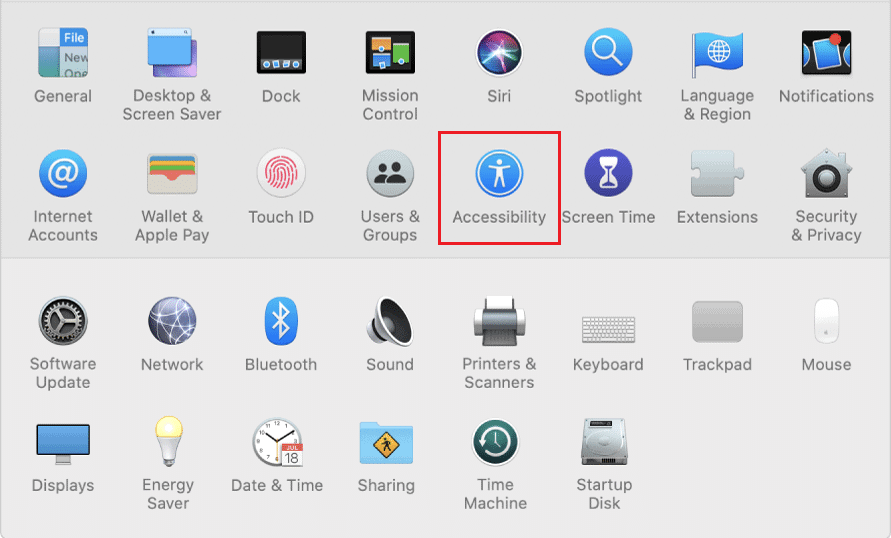To give you a gist of the game, in Minecraft, players explore an infinite world made up of Lego-style blocks while collecting various raw materials and building things. They can also fight against computer-controlled bots or compete with other players on the same server. Since players are supposed to explore their environment and find things to build their empire, zooming in or out on far away, things and targets can prove to be extremely useful. Unfortunately, the game lacks a built-in option to zoom and demands the use of third-party mods. In this article, we have listed various methods that you can follow to zoom in or out in Minecraft on Windows PC and Mac devices.
3 Ways to Zoom In or Out in Minecraft
As mentioned earlier, to zoom in or out in Minecraft PC client, you will need to install a third-party mod. Although, there are a few other methods too. The first one is to set a lower field of view and achieve a zoomed-in look of the world. If you are playing on a Mac computer, you can use the native Accessibility Zoom feature. All these methods are explained in detail below.
3 Ways to Zoom In or Out in Minecraft Method 1: Change Field of View to Lower Value in Minecraft Method 2: Use Accessibility Zoom Feature on macOS Devices Method 3: Install OptiFine Mod to Zoom in Minecraft PC Version Step I: Download & Install OptiFine Mod Step II: Customize OptiFine Zoom Settings (Optional) Step III: Access OptiFine Profile Pro Tip: Create a Zoomed-out Map in Minecraft PC Client
Method 1: Change Field of View to Lower Value in Minecraft
While Minecraft PC version doesn’t have a native option to zoom in or out, it lets you adjust the field of view according to your preference. If you set a greater field of view value, you will be able to see more things in a single frame, but everything will also appear slightly small. A lower field of view while restricting the number of things you can observe allows for a zoomed-in display.
Start a game and press the Esc key on your keyboard to bring forth the in-game menu.
Click on the Options… button in the game menu.
Now, adjust your field of view by moving the slider. Note: By default, the slider will be placed in the middle.
Click on it and drag it towards the left of your screen to have a zoomed-in view of your surroundings. Although, setting FOV slider to the extreme left also implies that you will be able to see fewer things or details while playing.
- Once you are done adjusting the slider and are happy with the field of view, click on Done at the bottom of the screen to save the new FOV settings.
- Click on Back to Game to continue playing. Also Read: How to Download and Install Minecraft on Windows 11
Method 2: Use Accessibility Zoom Feature on macOS Devices
The previous method doesn’t really allow you to zoom but merely gives the appearance of a zoomed-in view. You can instead use the accessibility zoom feature in macOS to zoom in or out. The feature allows you to zoom in or out in any application and game window by simply dragging your mouse while holding a specified key. Here’s how to enable & use it:
Click on the Apple logo present at the top-left corner of your screen and select System Preferences from the ensuing drop-down menu.
Open Accessibility settings as shown.
In the left overview panel, click on Zoom.
Finally, enable scroll to zoom by checking the box next to Use scroll gesture with modifier keys to zoom as shown highlighted.
Note: By default, the control key is set as the modifier key. 5. To change the modifier key, click on the small downward-facing arrow to expand the selection list and select the desired key as the modifier key. The three choices users have are:
Control key Command key Option key
- Switch back to your Minecraft game window and to zoom in or out, press & hold the modifier key and scroll up or down using your mouse. Also Read: 10 Ways To Fix Minecraft Crashing Issues on Windows 10
Method 3: Install OptiFine Mod to Zoom in Minecraft PC Version
If you wish to have an in-game zoom option instead of the above workarounds, you need to install the OptiFine mod. The OptiFine mod provides additional in-game features and makes Minecraft run faster, and improve display graphics. It is one of the best ways to zoom in Minecraft game. There are a number of other minor details the mod improves upon. The entire list can be read at OptiFine HomePage. Note: Ensure that you have Java SE Development Kit 14 installed on your computer. Follow the below steps to install and configure the OptiFine mod on your computer.
Step I: Download & Install OptiFine Mod
Launch your preferred web browser and perform a Google search for OptiFine Minecraft. Click on the very first search result to open the OptiFine Downloads page. From here, download the mod for the Minecraft version you play on your computer. Note: For Minecraft 1.15, click on the + sign next to preview versions and download a preview build of the mod.
Click on the downloaded file, and in the following OptiFine installer pop-up, click on Install. Note: The mode also automatically creates a separate Minecraft profile of the same name.
Within a few seconds of clicking on install, you will receive a pop-up message that reads OptiFine is successfully installed. Click on OK to finish.
Open the Minecraft launcher application and ensure the profile is set as OptiFine. If it isn’t, expand the profile selection list, present to the left of the Play button, and select OptiFine.
Finally, click on the Play button to load the game.
Press and hold the C key to zoom into an entity or a scene in the middle of your screen. Note: Alternately, you can also change the zoom key from the in-game menu. Also Read: How to Connect Microsoft Account to Minecraft on PS4
Step II: Customize OptiFine Zoom Settings (Optional)
- To modify the OptiFine zoom key, press Esc to open the game menu and click on Options…
- In the Options menu, click on Controls…
- Scroll down the list to the Miscellaneous section and highlight the zoom key C by clicking on it.
- Now, press the key you would like to set as the new zoom key and click on Done to save these changes.
- Head back to the game and test out the new zoom key & feature.
Step III: Access OptiFine Profile
For some users, the OptiFine profile may not directly show up in their Minecraft launcher & may not be available in your account. In such cases,
- Open your Minecraft launcher and click on Installations at the top of the window.
- Click on + New… button.
- In the following Create a new installation window, select OptiFine, and click on the Create button. You should now see the OptiFine profile listed next to the Play button on the home screen of the Minecraft launcher and in the installation tab as well. Also Read: Fix Minecraft Error Failed to Write Core Dump
Pro Tip: Create a Zoomed-out Map in Minecraft PC Client
Besides adding a mod to zoom in, you should also consider creating a zoomed-out map of your world for easier navigation. The map can come in handy to come back to a specific location, for example, your home base, among other things.
- Firstly, you will need a sugar cane and a compass to create the map. The sugar cane will be used to make 9 pieces of paper. To create them, open the crafting table and place 3x pieces of sugar cane on every square at the bottom. Click on the paper icon inside the right-hand box and move it to your inventory.
- Open the crafting grid now and place a compass inside the central square & paper in all the remaining squares. Click on the yellow-colored paper on the right and drag to add it to the inventory.
- Add the map to the equipment bar and move around your Minecraft world to obtain details regarding all the surrounding elements and fill in the map. You can create an even more zoomed-out map of the world. To do so,
add the newly created map to the crafting grid’s central square and add paper around it. Inside the right box, you shall receive a further zoomed-out map. Repeat this step a couple of times until you reach the limit.
Recommended:
How to Freeze Rows and Columns in Excel Top 10 Cute Minecraft House Ideas How to Use Minecraft Colors Codes How to Fix Minecraft Error 0x803f8001 in Windows 11
We hope that you were able to zoom in or out in Minecraft on Windows or Mac gaming devices to enjoy better gaming experience. Since OptiFine mod can be tricky to install for some users, and if you face any trouble in properly configuring it, connect with us in the comment section below. Keep visiting our page for more cool tips & tricks and leave your comments below.