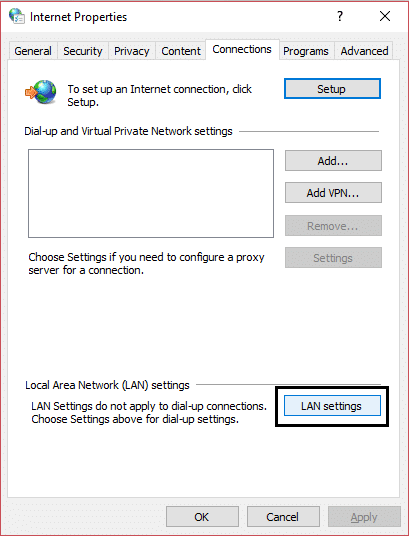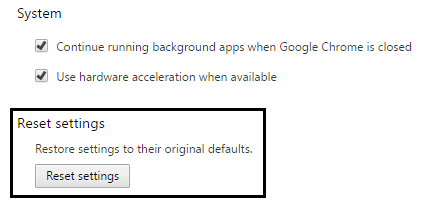You will receive something like this: This webpage is not available The server at go.microsoft.com can’t be found, because the DNS lookup failed. DNS is a web service that translates a website’s name to its Internet address. This error is most often caused by having no connection to the Internet or a misconfigured network. It can also be caused by an unresponsive DNS server or a firewall preventing Google Chrome from accessing the network. Error 105 (net::ERR_NAME_NOT_RESOLVED): Unable to resolve the server’s DNS address
Prerequisite:
Remove unnecessary Chrome extensions which might be causing this issue. Proper connection is allowed to Chrome through Windows Firewall. Make sure you have a proper internet connection. Disable any VPN or proxy services you’re using.
Fix Error Code 105 in Google Chrome
Make sure to create a restore point just in case something goes wrong.
Prerequisite: Fix Error Code 105 in Google Chrome Method 1: Clearing Browsers Cache Method 2: Use Google DNS Method 3: Uncheck Proxy Option Method 4: Flush DNS and Reset TCP/IP Method 5: Disable Windows Virtual Wifi Miniport Method 6: Update Chrome and Reset Browser Settings Method 7: Use Chome Cleanup Tool
Method 1: Clearing Browsers Cache
1.Open Google Chrome and press Cntrl + H to open history. 2.Next, click Clear browsing data from the left panel.
3.Make sure the “beginning of time” is selected under Obliterate the following items from. 4.Also, check mark the following:
Browsing history Download history Cookies and other sire and plugin data Cached images and files Autofill form data Passwords
5.Now click Clear browsing data and wait for it to finish. 6.Close your browser and restart your PC.
Method 2: Use Google DNS
1.Open Control Panel and click on Network and Internet. 2.Next, click Network and Sharing Center then click on Change adapter settings.
3.Select your Wi-Fi then double click on it and select Properties.
4.Now select Internet Protocol Version 4 (TCP/IPv4) and click Properties.
5.Check mark “Use the following DNS server addresses” and type the following: Preferred DNS server: 8.8.8.8 Alternate DNS server: 8.8.4.4
6.Close everything and you may be able to Fix Error Code 105 in Google Chrome.
Method 3: Uncheck Proxy Option
1.Press Windows Key + R then type “inetcpl.cpl” and hit enter to open Internet Properties.
2.Next, Go to Connections tab and select LAN settings.
3.Uncheck Use a Proxy Server for your LAN and make sure “Automatically detect settings” is checked.
4.Click Ok then Apply and reboot your PC.
Method 4: Flush DNS and Reset TCP/IP
1.Right-click on Windows Button and select “Command Prompt(Admin).“
2.Now type the following command and press enter after each one: (a) ipconfig /release (b) ipconfig /flushdns (c) ipconfig /renew
3.Again open Admin Command Prompt and type the following and hit enter after each one:
ipconfig /flushdns nbtstat –r netsh int ip reset netsh winsock reset
4.Reboot to apply changes. Flushing DNS seems to Fix Error Code 105 in Google Chrome.
Method 5: Disable Windows Virtual Wifi Miniport
If you’re using Windows 7 then disable Windows Virtual Wifi Miniport: 1.Press Windows Key + X then select Command Prompt (Admin). 2.Type the following command in cmd and hit Enter after each one: 3.Exit command prompt then press Windows Key + R to open Run dialog box and type: ncpa.cpl 4.Hit Enter to open Network Connections and find Microsoft Virtual Wifi Miniport then right-click and select Disable.
Method 6: Update Chrome and Reset Browser Settings
Chrome is updated: Make sure Chrome is updated. Click the Chrome menu, then Help and select About Google Chrome. Chrome will check for updates and click Relaunch to apply any available update.
Reset Chrome Browser: Click the Chrome menu, then select Settings, Show advanced settings and under the section “Reset settings,” click Reset settings.
Method 7: Use Chome Cleanup Tool
The official Google Chrome Cleanup Tool helps in scanning and removing software’s that may cause the problem with chrome such as crashes, unusual startup pages or toolbars, unexpected ads you can’t get rid of, or otherwise changing your browsing experience.
You may also check:
Fix Unable To Connect To Proxy Server Error Code 130 Fix ERR_SSL_VERSION_OR_CIPHER_MISMATCH Chrome Error How to fix This site can’t be reached error in Gooogle Chrome How to fix Server’s certificate has been revoked in chrome Fix ERR_TUNNEL_CONNECTION_FAILED error in Google Chrome How To Fix SSL Certificate Error in Google Chrome
That’s it you have successfully Fix Error Code 105 in Google Chrome but if you still have any queries regarding this then feel free to ask them in the comment’s section.