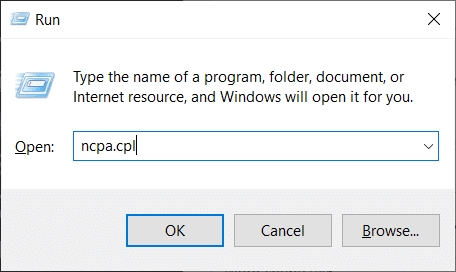How to Fix FFXIV Error 90002 in Windows 10
You may face errors while playing Final Fantasy XIV due to various reasons. Below are all the possible methods to fix the said error.
How to Fix FFXIV Error 90002 in Windows 10 Method 1: Reboot Router Method 2: Restart Final Fantasy XIV Method 3: Use VPN to Avoid Level3 ISP Node Method 4: Update Drivers Method 5: Disable Large Send Offload Method 6: Run Final Fantasy XIV as Administrator Method 7: Switch to Google DNS Method 8: Disable Third-party Antivirus Temporarily (If Applicable) Method 9: Reinstall Final Fantasy XIV Method 10: Force FFXIV to Ignore UPnP
Method 1: Reboot Router
According to several afflicted customers, this problem might also be caused by an IP or TCP discrepancy with your router. If this is the case, you should be able to resolve the problem with a simple router reset. You can start by restarting the computer and reconnecting to the internet. After that, restart your router as well. If this doesn’t work, you may try resetting the router by disconnecting and unplugging the complete connection. The router should then be hooked into the power source.
Find the Power button at the back of your router.
Press the button once to turn it off.
Now, disconnect your Router power cable and wait until the power is entirely drained from the capacitors.
Then, reconnect the power cable and switch it on after a minute. Your whole connection will be reconfigured after you reset the router. You’ll need to configure the password, privacy, and other options.
Method 2: Restart Final Fantasy XIV
You may fix FFXIV Error 90002 by restarting FFXIV and re-establishing the Network Connection to Server. Restarting your gaming system would be preferable. This will clear any data or tasks that were interfering with the smooth operation of FFXIV. You can end the game process from Task Manager and relaunch the game again.
Also Read: How to Fix Final Fantasy XIV Fatal DirectX Error
Method 3: Use VPN to Avoid Level3 ISP Node
This problem can happen at any time. Configure and enable your VPN favorite before attempting to connect to the Final Fantasy XIV game server if you already have one. Connectivity may be hampered by the usage of a VPN. Your connection may fail or slow down. If you don’t have access to a premium ISP, you’re likely experiencing drop-in connections with Final Fantasy as a result of considerable latency or packet loss between you and the server. This difficulty might be caused by a Level 3 node or another untrustworthy provider node between you and the game server. If this scenario applies to you;
You may either contact your ISP and request that they rectify the matter. Or, you can utilize a VPN service to bypass the ISP Note.
This is especially true when utilizing a free VPN service. You’ll experience latency and a drop in performance as a result. You may have used up all of your free quotas. You’ll also experience a lot of packet loss.
If you’re not using a VPN, the issue might be with your location. It’s possible that your server connection isn’t working properly. This occurs when the distance between the client and the server is greater. Read our guide on how to set up a VPN on Windows 10.
Method 4: Update Drivers
A version incompatibility might also cause the Error Code 90002 to appear in Final Fantasy XIV. Make sure you have the most recent game version. You may also need to update your Graphics Card Drivers if you use a PC. Read our guide on 4 ways to update graphics drivers in Windows 10. Once you have updated the graphics driver, reboot your computer and check if you have fixed the issue.
Also Read: Final Fantasy XIV Windows 11 Support
Method 5: Disable Large Send Offload
It turns out, because of a Network Adapter option called Large Send Offload. Large Send Offload is a Network Adapter configuration option. It might prohibit upper-level protocols like TCP from splitting huge packets into smaller packets with distinct headers, which is normally beneficial for network speed optimization. While this is typically beneficial to network speed, MMOs such as Final Fantasy XIV tend to cause occasional disconnects when this function is activated. If the option is enabled, however, some games, such as Final Fantasy XIV, may disconnect from the internet. As a result, you can try deactivating Large Send Offload to fix FFXIV Error 90002. The steps are listed below in detail.
Press Windows + R keys to open the Run dialog box.
Then, in the text box, write ncpa.cpl and click Enter to bring up the Network Connection option.
Right-click on Wi-Fi and select Properties from the context menu.
Select the Networking tab from the Ethernet Properties menu and click Configure under Connect using.
Select the Advanced tab from the horizontal menu and Large Send Offload v2 (IPv4) from the Property menu, and change the value to Disabled.
Then, under the Large Send Offload v2 (IPv6) property again change the value to disabled, and click Ok to save the changes.
Restart your computer to see whether the problem has been resolved. If FFXIV Error 90002 issue remains, go on to the next option on the list below.
Method 6: Run Final Fantasy XIV as Administrator
Administrator-run apps are granted specific permissions that they would not otherwise have. So, anytime you launch Final Fantasy XIV, be sure you right-click and choose Run as Administrator. Its Compatibility Mode can also be changed.
If you purchased Final Fantasy XIV through Steam, right-click the game and select Properties.
Click on Compatibility. Check the box next to Run this program in compatibility mode for.
Also check Run this program as an administrator option.
Finally, click on Apply > OK and restart the PC. Also Read: Fix Square Enix Error Code i2501
Method 7: Switch to Google DNS
This error number can also be caused by a DNS discrepancy, which prevents your PC from connecting to the FFXIV mega server. A Google DNS is recommended for many gaming connections. It’s useful not just for FFXIV Error 90002, but also for any other game server connectivity issues.
Press the Windows + R keys simultaneously to open the Run dialog box.
Then, in the text box, write ncpa.cpl and click Enter to bring up the Network Connection option.
Right-click on Wi-Fi and select Properties from the context menu.
When you’re on the Properties page, go to the Networking tab.
Select Internet Protocol Version 4 (TCP / IPv4) and click the Properties button to configure this connection.
Select the General tab on the following screen.
Click on Use the following DNS server addresses: and Replace Preference DNS Server and Alternate DNS Server with the values in the following DNS server address respectively:
Once the settings for TCP / IPV4 have been updated, repeat steps 1 to 4 and select Internet Protocol Version 6 (TCP / IPv6) from the list and use the following DNS server addresses
Save the changes you’ve just made, then reboot your PC to check whether Final Fantasy XIV error code issue has been solved.
Method 8: Disable Third-party Antivirus Temporarily (If Applicable)
This problem, according to multiple afflicted customers, might also be caused by a gaming clash with Avast Firewall. If the problem persists, you should remove the program. Remember to enable your antivirus or switch to another antivirus application after you’ve fixed the problem. Read our guide on how to disable antivirus temporarily on Windows 10.
Also Read: 5 ways to completely uninstall avast antivirus in Windows 10.
Method 9: Reinstall Final Fantasy XIV
If none of the previous steps worked, FFXIV should be uninstalled and reinstalled. The majority of gamers have reported that after completing this step, FFXIV Unable to Download Patch Files and Error 90002 were resolved. The FFXIV 90002 problem can also be caused by a faulty or corrupt packet being sent out, which breaks the connection with the game server, as some afflicted users have confirmed. It might be a general activity, such as character movement, or something more erratic. Make sure you remove the game properly, as well as any files it may have left on your computer. To do so, follow the guidelines below:
Open the Run dialog box.
To open the Programs and Features panel, type appwiz.cpl and hit Enter key.
Scroll through the list of installed items on the Programs and Features page until you find the Final Fantasy XIV installation. Right-click on it and select Uninstall from the context menu that appears.
To finish the operation, follow the directions on the uninstalling screen.
Restart your computer when the procedure is completed, and then reinstall the Final Fantasy XIV client from the official site.
After the installation is complete, restart the game to see whether the problem has been repaired.
If the problem persists, proceed to the next possible solution listed below. Also Read: Fix Fallout New Vegas Out of Memory error
Method 10: Force FFXIV to Ignore UPnP
If none of the techniques below have worked for you and you’re encountering this error on a PC, you may be able to resolve the issue by modifying the Final Fantasy XIV.cfg file to force the executable to avoid using UPnP. If you wish to try out this workaround, simply follow the steps below to make Final Fantasy ignore UPnP and fix FFXIV Error 90002.
Open File Explorer.
Then go to Documents and then My Game, then double-click on the FF14 folder.
When you’re in the FF14 folder, right-click FFXIV.cfg and select Open with and then Notepad from the context menu that appears.
Use Notepad++ instead of the standard Notepad software if you have a more efficient text editor installed.
After you’ve successfully opened the .cfg file in Notepad, scroll down the list of options until you reach the Network Settings.
Change the value of UPnP from 1 to 0 in the Network Settings, then save the adjustments. Note: Make sure you don’t alter the name of the .cfg file when you save the changes. Recommended:
Fix Internet Keeps Dropping on Windows 10 Fix Fallout 4 Script Extender Not Working on Windows 10 Fix Minecraft Connection Timed Out No Further Information Error Fix PUBG Not Working on Windows 10
We hope you found this information useful and that you were able to resolve FFXIV Error 90002 problem. Please let us know which technique was the most beneficial for you and use the form below if you have any queries or comments.