How to Fix League of Legends There Was an Unexpected Error with the Login Session
Several reasons contribute to LoL Unexpected Error With Login Session on your Windows 10 PC. Here are a few of them.
How to Fix League of Legends There Was an Unexpected Error with the Login Session Method 1: Basic Troubleshooting Methods Method 2: Run League of Legends as Administrator Method 3: Run League of Legends Manually Method 4: Delete LoL_air_client Folder (If Applicable) Method 5: Tweak Hosts File Method 6: Clear DNS Cache & Data Method 7: Clear Drive Space Method 8: Change DNS Address Method 9: Use Virtual Private Network Method 10: Reinstall DirectX via Registry Method 11: Reinstall Game
The launched game does not have administrative rights, hence your PC does not allow it to patch. There is not enough space on your PC. Patching (the act of including additional codes to enhance gaming) needs some space. The installation files and configuration files of the game are corrupt and have to be replaced. The game client is corrupt or broken on your PC. The overprotective antivirus program or firewall is blocking the game. Outdated Windows 10 operating system and drivers. There is no stable internet connection to launch and play the game. Misconfigured game installation files. Inappropriate network settings and DNS address configurations.
Here is a list of troubleshooting methods that will help you fix LoL unexpected error With login session. Follow them in the same order to attain the best results.
Method 1: Basic Troubleshooting Methods
Following are a few basic troubleshooting methods to resolve the issue. 1A. Restart PC The general trick to resolve all the temporary glitches associated with League of Legends is to restart your computer. You can restart your PC by following the steps.
Navigate to the Windows Power User menu by pressing the Windows and X keys simultaneously.
Select Shut down or sign out.
Finally, click on Restart. 1B. Restart Router This is a simple troubleshooting way that will help you fix LoL unexpected error within simple steps. You can restart your router by following our guide to Restart Router or Modem. Once your router has restarted, check if you are able to fix the discussed error.
1C. Check Server Status Very often, you may face fix attempt to join queue failed due to problems from the server side. To check whether the server is offline or it has some technical problems, follow the below-mentioned steps.
Visit the official Riot-server status update page.
Then, scroll down and select League of Legends.
Then, select your Region and Language to continue.
On the next page, you can see any notifications for server end errors. If there are any, you have to wait until they are resolved.
1D. Sign Out Before the Error Shows You can also fix the discussed error by signing out of the game before any error message prompts up. You can then wait for a while or restart your computer. Then, sign in again as instructed below.
When you are in the game, press the Alt + F4 keys simultaneously and click on Sign Out.
Exit the game and restart the PC.
Enter your credentials and log in to the game again. 1E. Set Proper Date & Time Settings Incorrect date and time settings in your computer may contribute to There was an unexpected error with the login session on –Windows PC. To sync the date, region, and time settings in your Windows 10 computer follow the below-listed instructions.
Hit the Windows + I keys together to open Windows Settings.
Now, select the Time & Language option as shown.
Next, in the Date & time tab, ensure the two values Set the time automatically and Set the time zone automatically options are toggled on.
Then, click on Sync now as highlighted above. Check if the issue is resolved or not. 1F. Close All Background Processes If there are too many background processes on your Windows 10 PC, you cannot access your network connection that easily, since all those tasks will take a share of the network. Also, RAM consumption will be more and the performance of the game will slow down apparently. Follow our guide How to End Task in Windows 10 to close all other background processes on your Windows 10 PC.
After closing all the background processes, check if the discussed error in League of Legends is fixed or not. 1G. Reset Network Settings Several users have declared that, resetting network settings will resolve strange network connection issues. This method will forget all the network configuration settings, saved credentials, and a lot more security software like VPN and antivirus programs. To do so, follow our guide on How to Reset Network Settings on Windows 10
1H. Update Windows All the bugs and erroneous patches in your computer can be fixed by Windows updates. Microsoft releases frequent updates to fix all these problems. Hence, make sure whether you are using the updated version of the Windows Operating System and if any updates are pending in action, use our guide How to Download and Install Windows 10 Latest Update
After updating your Windows Operating System, check if you are able to fix the attempt to join queue failed error in LoL. 1I. Update GPU Drivers If you want to enjoy any graphical games without any errors, your drivers must be in a perfect state. If the drivers are outdated or faulty, make sure you update them. You can search for the newest releases of drivers from its official websites or you can update them manually. Follow our guide 4 Ways to Update Graphics Drivers in Windows 10 to update your driver and check if you have fixed the discussed issue in LoL.
1J. Roll Back GPU Drivers Sometimes, the current version of your graphics drivers may cause any conflicts in your game and in this case, you have to restore previous versions of installed drivers. This process is called rollback of drivers and you can easily roll back your computer drivers to their previous state by following our guide How to Rollback Drivers on Windows 10.
Also Read: How to Tell If Your Graphics Card is Dying 1K. Reinstall GPU Drivers If you cannot fix There was an unexpected error with the login session issue after updating your GPU drivers, then reinstall device drivers to fix any incompatibility issues. There are several ways to reinstall drivers on your computer. Yet, you can easily reinstall Graphical drivers as instructed in our guide How to Uninstall and Reinstall Drivers on Windows 10.
After reinstalling GPU drivers, check if you can access League of Legends without any errors. 1L. Repair System Files If there are any corrupt system files in your Windows Operating system, your PC may face a lot of internet connectivity issues. If you are experiencing LoL unexpected error very recently, there are some chances that your computer files have become corrupt or damaged. Luckily, your Windows 10 PC has inbuilt repair tools like SFC (System File Checker) and DISM (Deployment Image Servicing and Management) that will help you fix all the corrupt files. Read our guide on How to Repair System Files on Windows 10 and follow the steps as instructed to repair all your corrupt files.
1M. Disable Antivirus Temporarily (If Applicable) One other possible reason that causes the discussed issue is your security suite. When your antivirus programs detect LoL files and folders as a threat, you will face several conflicts. So, read our guide on How to Disable Antivirus Temporarily on Windows 10 and follow the instructions to disable your Antivirus program temporarily on your PC.
After you fix unexpected error with the login session League of Legends on your Windows 10 PC, make sure to re-enable the antivirus program since a system without a security suite is always a threat. Also Read: Fix Avast Blocking League of Legends (LOL) 1N. Disable Windows Defender Firewall (Not Recommended) At times, Windows Defender Firewall in your computer may prevent the game from being opened due to some security reasons. In this case, the game may crash due to Windows Defender Firewall. If you don’t know how to disable the Windows Defender Firewall, go through our guide How to Disable Windows 10 Firewall, and follow the instructions that are given. You can follow this guide Allow or Block Apps through the Windows Firewall to allow the app.
Make sure to enable the Firewall suite again after fixing the issue in LoL as a computer without a firewall program is a threat.
Method 2: Run League of Legends as Administrator
To avoid LoL error There was an unexpected error with the login session on your Windows 10 computer, run League of Legends as an administrator as instructed below.
Right-click on the League of Legends shortcut on the desktop or navigate the installation directory and right-click on it.
Now, select the Properties option.
Then, switch to the Compatibility tab and check the box Run this program as an administrator.
Finally, click on Apply > OK to save the changes. Also Read: How To Fix League Of Legends Client Not Opening Issues
Method 3: Run League of Legends Manually
If your computer takes some additional time to patch up League of Legends, you will face LoL unexpected error with login session issue. Yet, you can manually patch the game by following the below-mentioned steps.
Press the Windows + E keys together to open File Explorer.
Now, navigate to the following location path.
In the Deploy folder, right-click on the LoLPatcher.exe executable file and click on Run as administrator.
Once you have launched your game manually, check if you face the issue in League of Legends again.
Method 4: Delete LoL_air_client Folder (If Applicable)
Another simple way to fix there was an unexpected error with the login session League of Legends is to delete a specific folder in File Explorer. This removes the corrupt components in your Windows 10 associated with the game. Here are a few steps to delete the folder.
Launch the File Explorer.
Now, navigate to the following location path. Note: You may also find the lol_air_client folder in some other location too. Pay a bit extra attention to finding the folder.
Now, right-click on the lol_air_client folder and click on the Delete option.
Once you have deleted the folder, restart your computer and check if you have fixed the issue in League of Legends. Also Read: Fix League of Legends Frame Drops
Method 5: Tweak Hosts File
If the host file has edited entries of League of Legends, you will face fix there was an unexpected error with the login session League of Legends issue. Hence, you have to remove the entries to resolve the same. Here are a few instructions to tweak hosts entries.
In the File Explorer, switch to the View tab and check the Hidden items box in the Show/hide section.
Now, go to the following path in the File Explorer. C:\Windows\System32\drivers\etc
Now, select and right-click on the hosts file and select the Open with option as shown.
Now, select the Notepad option from the list and click on OK as depicted.
Now, the hosts file will be opened in Notepad as follows.
Add this line 67.69.196.42 l3cdn.riotgames.com to the bottom of the file.
Now, save the file by hitting the Ctrl + S keys together.
Exit Notepad and check if you have fixed the discussed issue.
Method 6: Clear DNS Cache & Data
Few users have suggested that clearing the DNS cache and data on your PC has helped them fix attempt to join queue failed issue. Follow as instructed.
Hit the Windows key and type cmd, then click on Open.
Now, type the following commands one by one and hit the Enter key after each command.
Wait for the commands to be executed and restart the PC. Also Read: Fix League of Legends Black Screen in Windows 10
Method 7: Clear Drive Space
If your PC does not have any drive space to install any new patches from the game, you cannot fix there was an unexpected error with the login session League of Legends. Hence, firstly check the drive space and clean the temporary files if necessary. Step I: Check Drive Space To check the drive space in your Windows 10 PC, follow the below-mentioned steps.
- Open the File Explorer.
- Now, click on This PC from the left pane.
- Check the disk space under Devices and drives as shown. If they are in red, consider clearing the temporary files.
Step II: Clear Temporary Files If there is minimum available space in your computer contributing to the discussed problem, follow our guide 10 Ways to Free Up Hard Disk Space on Windows that helps you clear all unnecessary files in your computer.
Method 8: Change DNS Address
Several users have suggested that switching to Google DNS addresses may help you fix LoL error There was an unexpected error with the login session issue. If you launch the game properly and face an error prompt, follow our guide to change the DNS address. This will help you fix all DNS (Domain Name System) problems so you can launch the game without any hustles.
After changing your DNS address, check if you can launch LoL without error screen. Also Read: Fix League of Legends Sound Issues
Method 9: Use Virtual Private Network
Still, if you are unable to fix your problem, you can try using Virtual Private Network. It ensures to keep your connection is more private and encrypted. You can change the geographic region with the help of VPN settings so you can fix there was an unexpected error with the login session League of Legends issue easily. Although there are so many free VPNs available over the internet, you are advised to use a reliable VPN service to enjoy premium versions and features. Have a glance at our guide What is a VPN and how it works? to learn more about Virtual Private Limited. If you are confusing how to set up a VPN on your Windows 10 computer, follow our guide on How to set up a VPN on Windows 10 and implement the same.
Once you have set up a VPN connection, check if you have fixed the discussed issue.
Method 10: Reinstall DirectX via Registry
Several gamers have confirmed that reinstalling DirectX on your PC helped them to fix there was an unexpected error with the login session League of Legends issue. Also Read: How to Change League Of Legends Summoner Name
Method 11: Reinstall Game
Any misconfigured files in League of Legends will lead to the there was an unexpected error with the login session League of Legends issue even if you have followed all the above-discussed methods and updated all the pending actions. So, in this case, you have no other option than to reinstall the game. The game is tied up with your account and when you reinstall the game, you will not lose your progress. Here is how to reinstall League of Legends.
Hit the Windows key and type apps and features, then click on Open.
Now, search League of Legends in the list and click on it. Then, select the Uninstall option.
If you are prompted, again click on Uninstall.
Wait for the game to be uninstalled, then click on Done.
Hit the Windows key, type %appdata% and click on Open.
Double-click on the Riot Games to open the folder.
Now, right-click on the Install League of Legends euw folder and delete it.
Press the Windows key, type %localappdata% and click on Open.
Delete the League of Legends folder as done previously in Step 7 and reboot the PC. Also Read: Fix League of Legends Directx Error in Windows 10
Then, go to the League of Legends official website download page and click on the Play For Free option.
Sign up for your account by entering email ID and clicking START.
Click on Download for Windows option. Then, click on the Install option.
Wait for the game to be installed. Navigate to My downloads in File Explorer and double-click on the setup file to run the application.
Follow the on-screen instructions to install the game on your Windows 10 PC.
Note: Many users and online forums have reported that reinstalling the game with the Hextech Repair tool helped fix the error. Visit the official Hextech Repair tool site and download the program. It is free of cost, hence when you install and launch the tool, you will see an option to reinstall the game. Follow the instructions to fix the problem. Recommended:
How to Delete Movies from Vudu Fix Sea of Thieves Not Downloading Error Fix High Ping in League of Legends Fix League of Legends Error 004 in Windows 10
We hope that this guide was helpful and you could fix there was an unexpected error with the login session League of Legends issue on your device. Let us know what you want to learn about next. Also, if you have any queries/suggestions regarding this article, then feel free to drop them in the comments section.

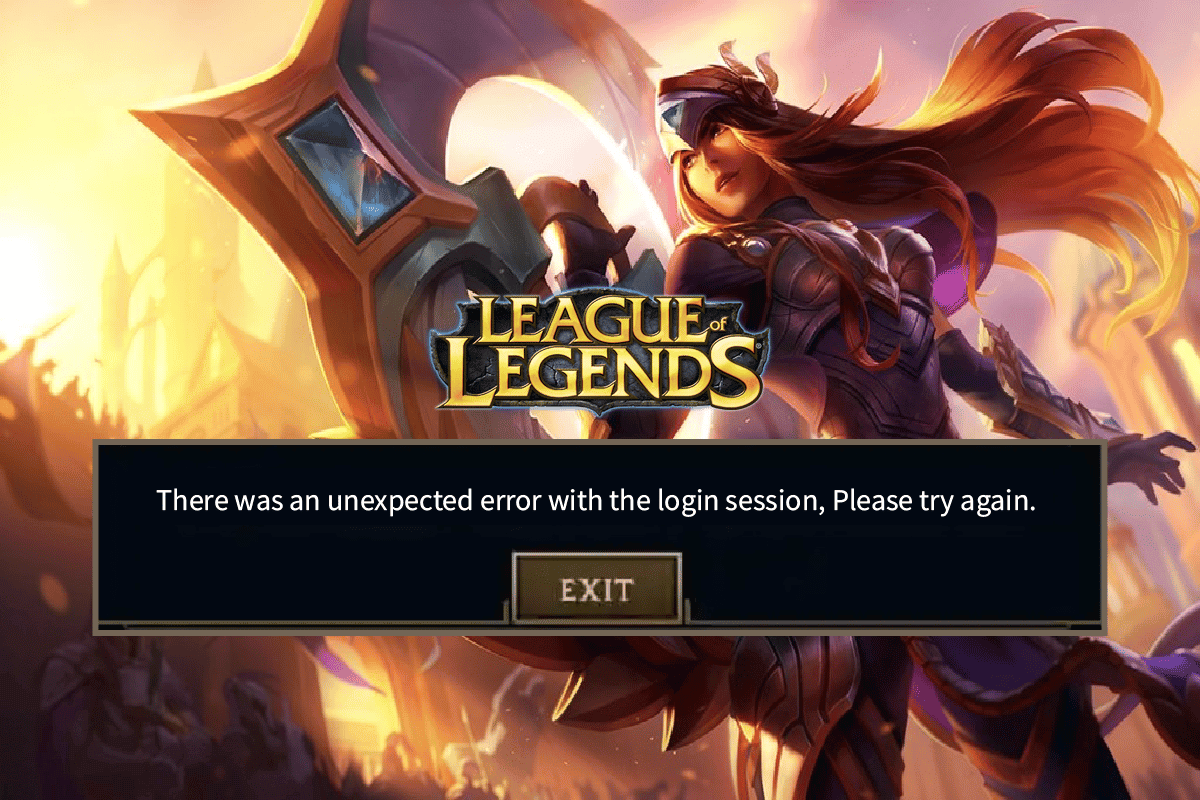































![]()











