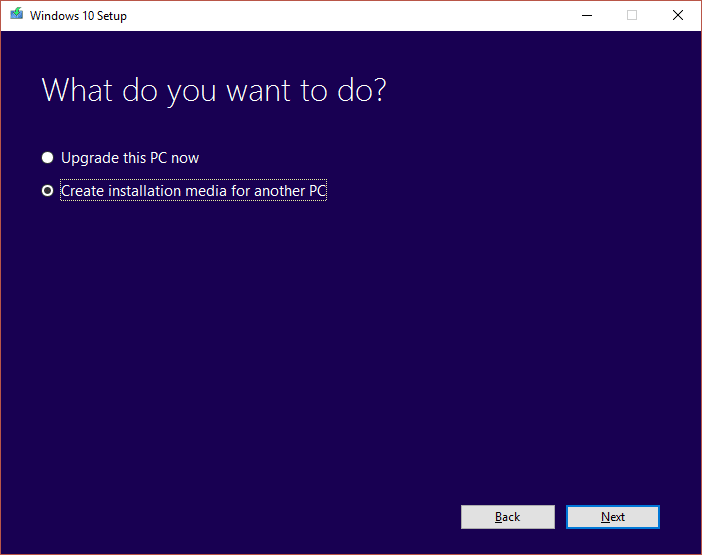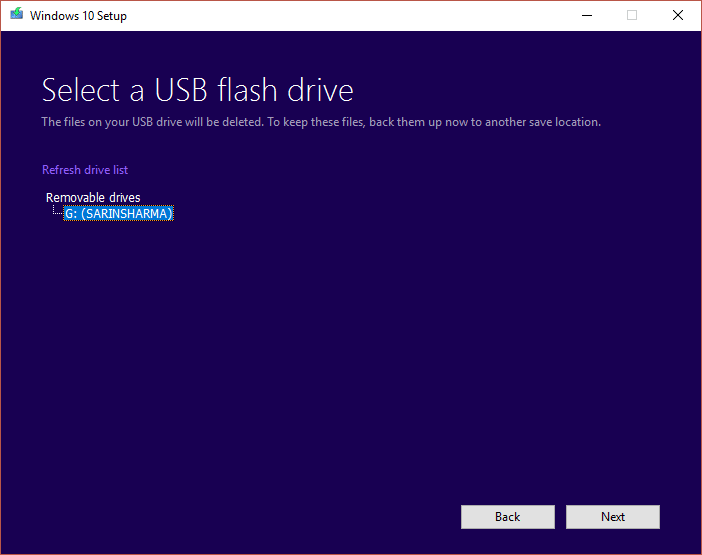Booting up a computer means starting the operating system of the computer. When the computer is switched on and the power comes to the computer the system performs booting process which activates the operating system. The operating system is the program that binds the hardware and the software together means that the operating system is responsible for the recognition of each hardware device connected to the system and also responsible for the activation of the software and drivers which control the system.
No bootable device error comes in windows when the boot device which can be any form of storage device such as hard drive, USB flash drive, DVD, etc. cannot be located or the files in that device are corrupted. To fix this issue following methods can be helpful.
Fix No Bootable Device Error on Windows 10
Method 1: Fix by Setting Boot Mode to UEFI
By changing the boot mode to UEFI (Unified Extensible Firmware Interface) the problem of no bootable device can be solved. UEFI is a boot mode which is slightly different than other modes. Changing the boot menu to UEFI will not harm your computer so you can try it. Follow these steps.
Fix No Bootable Device Error on Windows 10 Method 1: Fix by Setting Boot Mode to UEFI Method 2: Fix the boot information Method 3: Fix the primary partition Method 4: Reset the System
Turn on your computer and keep on pressing the F2 key to open BIOS.
The boot mode options are usually located under the Boot tab which you can access by pressing the arrow keys. There is no fixed number of times you have to press the arrow key. It depends on the BIOS firmware manufacturers.
Find the Boot mode, press Enter and change the mode to UEFI.
To exit and save the changes press F10 and press enter on the option of saving changes.
After that, the process of booting will start itself. Also Read: How to Check if your PC is using UEFI or Legacy BIOS This is how you can change the boot mode to UEFI. After the UEFI boot mode is set & booting starts to check whether the error is still coming or not.
Method 2: Fix the boot information
If you are trying to boot the device and the error no bootable device comes then it can be due to the boot information, such as BCD (Boot Configuration Data) or MBR (Master Boot Record) of the system is corrupted or infected. To try to rebuild this information follow these steps.
Boot from a bootable device such as USB drive, DVD or CD with the help of windows installation media.
Select the language and region.
Find the option of Repair your computer and select it.
In the case of Windows 10, select Troubleshoot.
Advanced options will be open, then click on Command Prompt.
Type the below-stated commands as it is one by one and press Enter on the keyboard after each command.
Press Y and then press Enter if asked to add a new installation to the boot list.
Exit the command prompt.
Restart the system and check for the error. You may be able to fix No Bootable Device error on Windows 10, if not then continue with the next method.
Method 3: Fix the primary partition
Primary partition holds the operating system. Sometimes, it is possible that the error of no bootable device is coming due to a problem in the primary partition of the hard disk. Due to some issues, it is possible that the primary partition has become inactive and you need to set it to active again. To do so follow these steps. Also Read: 6 Ways to Access BIOS in Windows 10 (Dell/Asus/ HP)
As mentioned in the above method open the Command Prompt from advanced options by selecting Troubleshoot.
Type diskpart then press Enter.
Type list disk then press Enter.
Select the disk where your operating system is installed.
Type select disk 0 and press Enter.
Each disk has several partitions, to see them type list partition and press Enter. The System Reserved Partition is the partition where the boot loader is present. Partition 1 is this partition about which we are talking about. The system reserved partition is normally the smallest in size.
Type select partition 1 and press Enter.
To activate the primary partition type active and then press Enter.
Type exit and press enter to exit diskpart and then close command prompt.
Restart the computer. You should be able to Fix No Bootable Device Error on Windows 10 by now, if not then continue to next method.
Method 4: Reset the System
If all the above methods fail to resolve the problem then there might be some files in your system which are corrupted and are causing the problem. Reset the system and find out whether this fixed the problem or not. To do so, you need to first download the Microsoft’s Media Creation Tool for the particular windows version. After the downloading follow these steps.
Open the Media Creation Tool.
Accept the license and click on Next.
Click on Create installation media for another PC.
Choose the language, edition, and architecture.
Choose the media to use, for DVD select the option of ISO file and for USB select USB flash drive.
Click on Next and your installation media will be created.
You can now plug this media into the system and reinstall your operating system. Recommended:
How Do I Move My Taskbar Back To The Bottom Of The Screen? Recover Files from Virus Infected Pen Drive
These were several methods to Fix No Bootable Device Error on Windows 10. If you have some queries or doubt then feel free to ask them in the comment section.