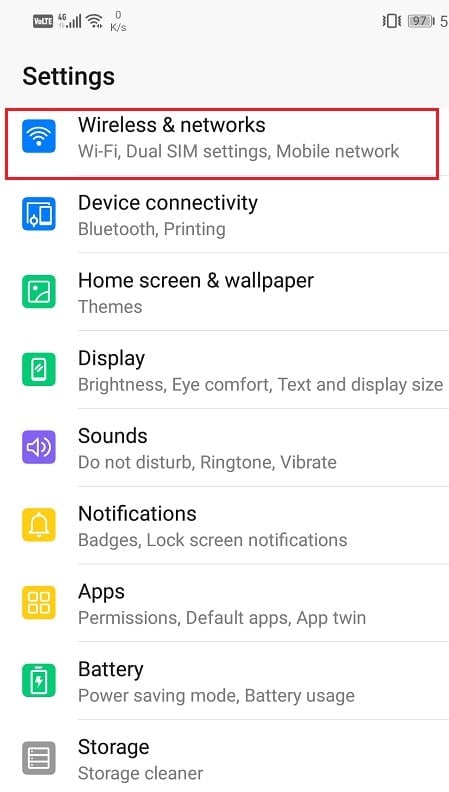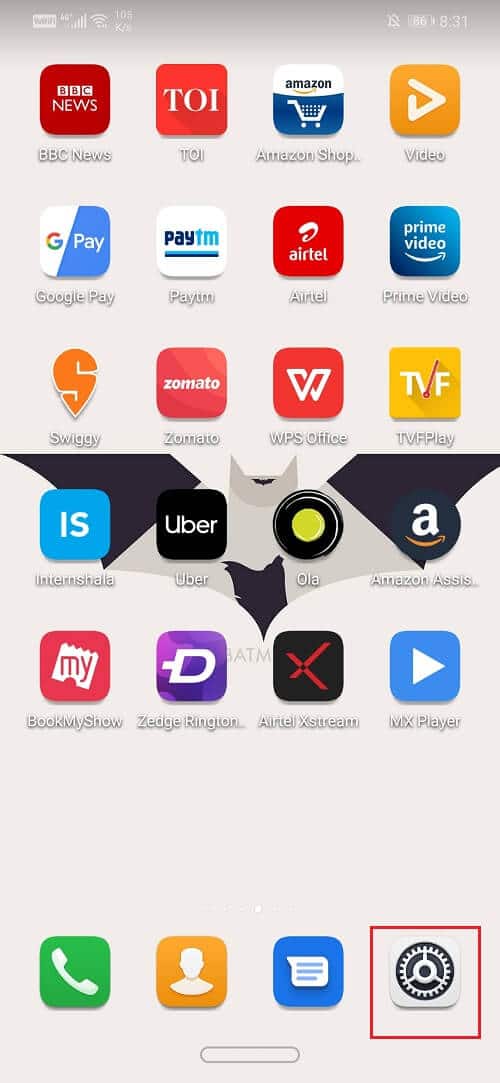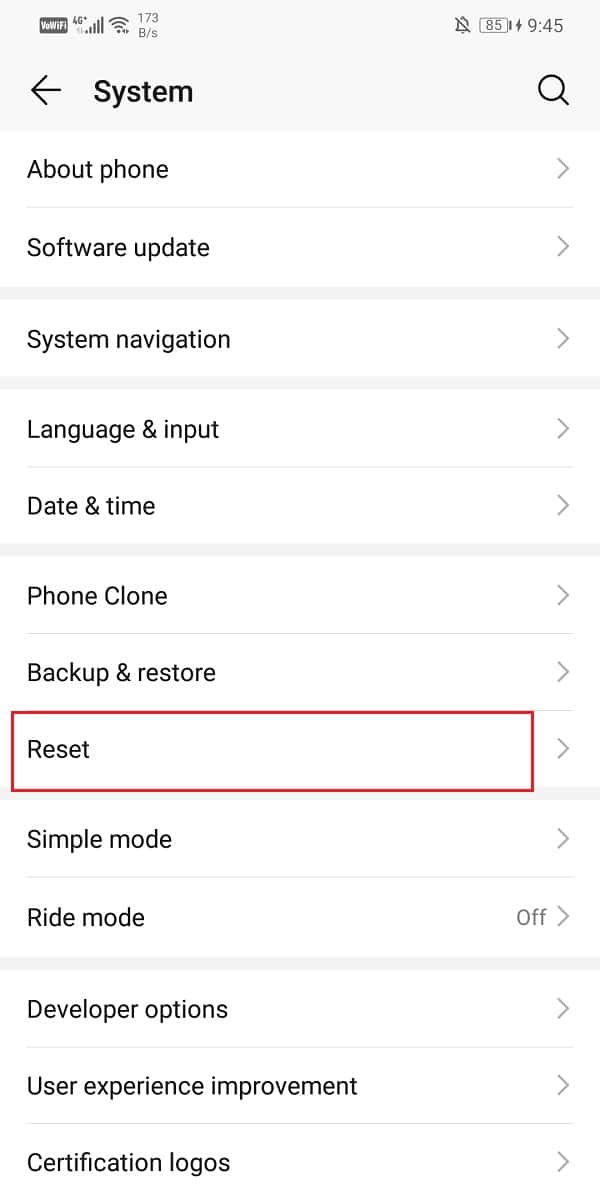You might have experienced error messages like “No SIM card” or “SIM card not detected” on your device even if the SIM card is inserted in your device. Well, believe it or not, this is a quite common problem and can be easily solved. In this article, we will be going through a series of steps that you can take to fix this annoying error. Don’t lose hope if the first few don’t work; we have got plenty of other options left for you to keep trying.
Fix No SIM Card Detected Error On Android
1. Reboot your Device
This is a simple and effective solution to a lot of problems on Android including that of an undetected SIM card. Simply switch off your device and turn it back on again or use the reboot option. All that you need to do is long-press the power button until the power menu shows up and then tap on the reboot button. Once the phone restarts check whether the problem has been resolved or not.
Fix No SIM Card Detected Error On Android 1. Reboot your Device 2. Detach Battery and Re-attach 3. Adjust Your SIM Card 4. Manual Select Mobile/Network Operator 5. Replace SIM Card 6. Put the SIM card in someone else’s phone 7. Toggle Airplane Mode 8. Contact Customer Service 9. Run the device in Safe Mode 10. Perform a Factory Reset on your Phone
Also Read: How to Restart or Reboot Your Android Phone?
2. Detach Battery and Re-attach
This is not possible in the majority of devices as the battery is undetachable. However, if you can remove the battery on your phone, then you can try this. Simply switch off your device and remove the battery and then place it back in. Restart your phone and check if the SIM card starts working properly and you’re able to resolve No SIM card detected error on Android.
3. Adjust Your SIM Card
It is possible that due to some reason the SIM card got misaligned and due to this reason, your device isn’t able to detect the card. The solution is really simple, you just need to remove your SIM card from the SIM tray and place it back in properly. You can also wipe your SIM card with a dry cloth to remove any dust particles on the contact pins.
If your device is old then due to wear and tear it is possible that the SIM card does not fit properly. You can try to use a piece of paper or tape to make sure that the SIM card fits tightly in the slot. Also Read: How Do I Activate My TruConnect SIM Card
4. Manual Select Mobile/Network Operator
Usually, an Android smartphone automatically detects the SIM card and get connected to the best network option that is available. However, if you are facing the problem of an undetected SIM/network, you can try to manually select one. To do this simply:
Go to the Settings of your phone.
Select Wireless and networks.
Now click on Mobile Networks.
Tap on the Carrier option.
Toggle the Automatic option to switch it off.
Now your phone will begin searching for available networks and show you the list of networks in your area. Click on the one that matches your Carrier company and select the best speed available (preferably 4G).
5. Replace SIM Card
Modern smartphones have reduced the size of their SIM card tray. This means that you have to downsize your standard-sized SIM card to micro or nano depending on the requirement. A downsized SIM removes the extra plastic region around the gold plates. It is possible that while manually cutting the SIM card you have somehow damaged the gold plates. This results in the SIM card being damaged and unusable. In this case, all that you can do is get a new SIM card and then get the same number ported to this new card.
6. Put the SIM card in someone else’s phone
In order to make sure that the problem is not with your phone but with your SIM card, you can put the SIM card in some other phone and see if it gets detected. If you see the same problem on the other device, then your SIM card has been damaged and it is time to get a new one. Also Read: Fix Gboard keeps crashing on Android
7. Toggle Airplane Mode
Another easy solution is to switch on the airplane plane mode and then turn it back off again in a short while. It basically resets the entire network reception center of your phone. Your phone will now automatically search for mobile networks. It is a simple technique that proves to be quite effective on multiple occasions. Simply drag down from the notification panel to access the quick menu and click on the airplane symbol.
8. Contact Customer Service
Sometimes when a SIM card gets old, it no longer works properly. At times the carrier company itself recalls old SIM cards and discontinues support. It is possible that you’re facing the “No SIM card detected error” due to this reason. The company has itself shut down active network connection for your SIM. In this situation, you need to contact customer service. You can go down to the nearest store for your carrier and ask them about your SIM. You can get a new SIM while keeping the same number, transfer the data on your SIM card, and also continue with the existing network plan.
9. Run the device in Safe Mode
It is possible that the problem could be due to a third-party app that you have installed on your phone. The only way to find out is by running the device in Safe mode. In safe mode, only the in-built default system apps are allowed to run. If your device is able to detect the SIM in safe mode then it means that the problem is being caused by some third-party app that you have installed on your phone. In order to restart the device in Safe mode, follow these simple steps.
Press and hold the power button until you see the power menu on your screen.
Now continue pressing the power button until you see a pop-up asking you to reboot in safe mode.
Click on okay and the device will reboot and restart in safe mode.
Now check if your SIM card is being detected by your phone.
10. Perform a Factory Reset on your Phone
This is the last resort that you can try if all of the above methods fail. If nothing else works, you can try to reset your phone to the factory settings and see if it resolves the problem. Opting for a factory reset would delete all your apps, their data, and also other data like photos, videos, and music from your phone. Due to this reason, it is advisable that you create a backup before going for a factory reset. Most phones prompt you to backup your data when you try to factory reset your phone. You can use the in-built tool for backing up or do it manually, the choice is yours.
Go to Settings of your phone.
Tap on the System tab.
Now if you haven’t already backed up your data, click on the Backup your data option to save your data on Google Drive.
After that click on the Reset tab.
Now click on the Reset Phone option.
Recommended: How to Unfreeze Your Android Phone And that’s the end of this troubleshooting guide, but I hope by now you would be able to Fix No SIM Card Detected Error On Android using the above-listed methods. And if you have any questions or suggestions then feel free to reach out in the comment section.