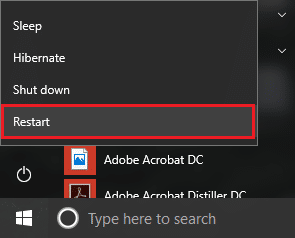Windows cannot verify the digital signature for the drivers required for this device. A recent hardware or software change might have installed a file that is signed incorrectly or damaged, or that might be malicious software from an unknown source. (Code 52)
Error Code 52 indicates a driver failure and in device manager, you will see a yellow exclamation mark next to each USB icon. Well, there is no particular cause for this error but a number of reasons are responsible such as Corrupted Drivers, Secure boot, Integrity check, problematic filters for USB etc. So without wasting any time let’s see how to actually Fix USB Error Code 52 Windows cannot verify the digital signature with the help of below-listed troubleshooting guide.
Fix USB Error Code 52 Windows cannot verify the digital signature
Make sure to create a restore point just in case something goes wrong.
Fix USB Error Code 52 Windows cannot verify the digital signature Method 1: Delete USB UpperFilter and LowerFilter Registry Entries Method 2: Run System Restore Method 3: Disable Secure Boot Method 4: Disable Driver Signature Enforcement Method 5: Uninstall Problematic devices Method 6: Delete usb*.sys Files Method 7: Run CHKDSK and SFC Method 8: Disable Integrity Checks
Method 1: Delete USB UpperFilter and LowerFilter Registry Entries
Note: Backup the registry just in case something goes wrong. 1.Press Windows Key + R then type regedit and hit Enter to open Registry Editor.
2.Navigate to the following the Registry Key: 3.Make sure to select {36FC9E60-C465-11CF-8056-444553540000} and then in the right window pane find UpperFilters and LowerFilters.
4.Right-click on each of them and select Delete. 5.Reboot your PC to save changes.
Method 2: Run System Restore
1.Press Windows Key + R and type”sysdm.cpl” then hit enter.
2.Select System Protection tab and choose System Restore.
3.Click Next and choose the desired System Restore point.
4.Follow the on-screen instruction to complete system restore. And see if you are able to Fix USB Error Code 52 Windows cannot verify the digital signature, if not then continue with the below-listed methods.
Method 3: Disable Secure Boot
1.Restart your PC and tap F2 or DEL depending upon your PC to open Boot Setup.
2.Find the Secure Boot setting, and if possible, set it to Enabled. This option is usually in either the Security tab, the Boot tab, or the Authentication tab.
#WARNING: After disabling Secure Boot it may be difficult to re-activate Secure Boot without restoring your PC to the factory state. 3.Restart your PC and see if you’re able to Fix USB Error Code 52 Windows cannot verify the digital signature.
Method 4: Disable Driver Signature Enforcement
For Windows 10 user’s, interpret the Windows booting process 3 times to boot into recovery mode or else you could try the following: 1.Go to the Login screen where you see the above error message then click on Power button then hold Shift and click on Restart (while holding the shift button).
2.Make sure you don’t let go of the Shift button until you see the Advanced Recovery Options menu.
3.Now Navigate to the following in Advanced Recovery Options menu: Troubleshoot > Advanced options > Startup settings > Restart
4.Once you click Restart your PC will restart and you will see a blue screen with a list of options make sure to press the number key next to the option which says “Disable driver signature enforcement.“
5.Now Windows will boot again and once logged into Windows press Windows Key + R then type devmgmt.msc and hit Enter to open Device Manager.
6.Right-click on the problematic device (which has a yellow exclamation mark next to it) and select Update Driver.
7.Select “Search automatically for updated driver software.“
8.Repeat the above process for every problematic device listed in Device Manager. 9.Reboot your PC to save changes and see if you’re able to Fix USB Error Code 52 Windows cannot verify the digital signature.
Method 5: Uninstall Problematic devices
1.Press Windows Key + R then type devmgmt.msc and hit Enter.
2.Right-click on each of problematic device (yellow exclamation mark next to it) and select Uninstall.
3.Click Yes/OK to continue with uninstallation. 4.Reboot your PC to save changes.
Method 6: Delete usb*.sys Files
1.Take Ownership of the files C:\Windows\system32\drivers\usbehci.sys and C:\Windows\system32\drivers\usbhub.sys through any one of the listed methods here. 2.Rename the usbehci.sys and usbhub.sys files to usbehciold.sys & usbhubold.sys.
3.Press Windows Key + R then type devmgmt.msc and hit Enter.
4.Expand Universal Serial Bus Controllers and then right-click on Standard Enhanced PCI to USB Host Controller and select Uninstall.
5.Reboot your PC and new drivers will be automatically installed.
Method 7: Run CHKDSK and SFC
1.Press Windows Key + X then click on Command Prompt(Admin).
2.Now type the following in the cmd and hit enter:
3.Wait for the above process to finish and once done restart your PC. 4.Next, run CHKDSK from here Fix File System Errors with Check Disk Utility(CHKDSK). 5.Let the above process complete and again reboot your PC to save changes. See if you’re able to Fix USB Error Code 52 Windows cannot verify the digital signature, if not then follow the next method.
Method 8: Disable Integrity Checks
1.Press Windows Key + X then select Command Prompt (Admin).
2.Type the following command into cmd and hit Enter after each one: bcdedit -set loadoptions DDISABLE_INTEGRITY_CHECKS bcdedit -set TESTSIGNING ON
3.If the above command doesn’t work then try the following: bcdedit /deletevalue loadoptions bcdedit -set TESTSIGNING OFF 4.Reboot your PC to save changes. Recommended for you:
Fix USB Drive not showing files and folders Fix DPC Watchdog Violation BSOD Error How To Fix Screen Resolution changes by itself issue Fix Windows Cannot Be Installed to Drive 0
That’s it you have successfully Fix USB Error Code 52 Windows cannot verify the digital signature but if you still have any question regarding this guide then feel free to ask them in the comment’s section.