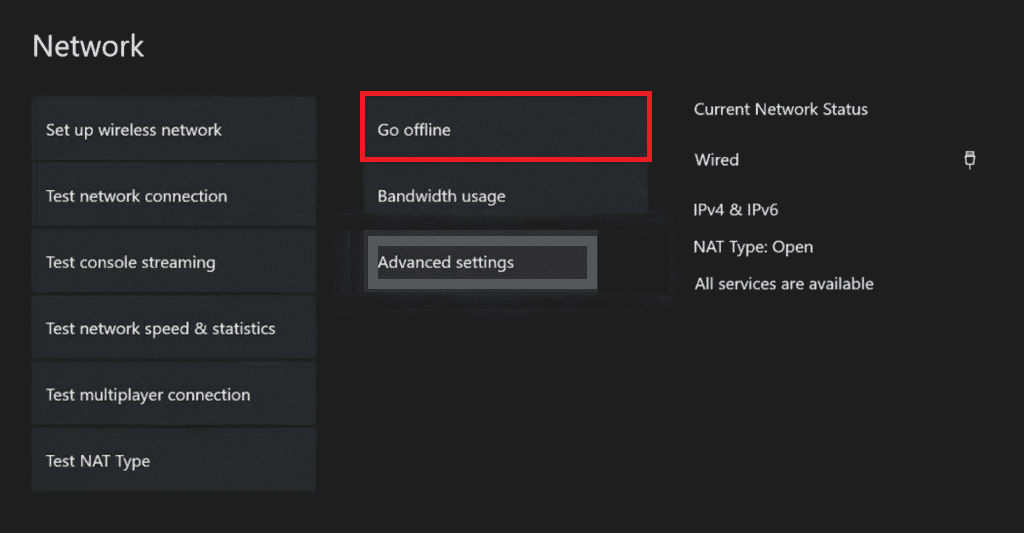How to Fix Xbox One Error Code 0X87E107DF
As per the users who have encountered error code 0x87e107df, the issue occurs when downloading or buying games from Xbox live. Also, the error is triggered if there is a problem with licensing validation of the purchased media. There are various culprits that can lead to this, a few of them are listed below:
How to Fix Xbox One Error Code 0X87E107DF Method 1: Verify Xbox Server Status Method 2: Restart Xbox One Method 3: Switch Xbox One to Offline Mode Method 4: Clear Alternate MAC Address Method 5: Perform Relogin Method 6: Power Cycle Xbox Console
One of the most common reasons to trigger the specific error code is a server issue that interferes with the online purchase on Xbox. This problem can be resolved by switching off the console. The next cause can be firmware issues that result from some temporary files. Clearance of this data is the solution for the said error. The problem with the MAC address is the next reason on the list. If there are conflicting issues with your MAC address, you must clear the alternate address to fix the error from Xbox. Cache and old data stored can also trigger this error in Xbox.
Whether the problems with the Xbox console are related to software or due to its firmware, every issue has a fix of its own. We are here with all of those fixes that will help you to get rid of error 0x87e107df effectively. So, let us start by resolving these conflicts permanently from Xbox.
Method 1: Verify Xbox Server Status
The first method that is basic yet extremely crucial is checking the Xbox server status. Most of the error codes that are encountered on various devices are due to server outages. Server issues can affect license validation, interfere with any digital purchase, and stop you from launching a game. Therefore, you must check the Xbox Live status from the official website.
If there is an issue with the servers of Xbox then you have to wait it out till Microsoft’s servers fix it. You can try restarting your console till the time servers are out with the help of the next method.
Method 2: Restart Xbox One
Restarting the Xbox console is rather an easy step but not to mention quite effective when it comes to resolving issues like Xbox error code 0x87e107df. Most of these codes are temporary and a simple restart can help you in fixing them. So, try the steps that are given below and you are good to go:
Hold the Xbox button in the controller to open Power Center.
Now, select the Restart console option in it.
Then, select Restart to process the request. Also Read: 10 Ways to Fix Xbox One Controller Disconnecting Randomly
Method 3: Switch Xbox One to Offline Mode
If restarting the console did not help you with Xbox One error code 0x87e107df then you can try switching your Xbox One console to offline mode. Service offline mode is extremely helpful in situations where there are conflicts with the purchase and usage of the content. Using offline mode in Xbox One helps in bypassing some of the ownership verifications which are required for the media that is digitally purchased. You can use the steps that are given below to switch to offline mode: Note: Offline mode will restrict the service that requires a live connection with the Xbox Live server.
Press and hold the Xbox button on the controller to open the Guide menu and select Profile & system in it.
Now, open Settings.
Next, under General settings, open Network Settings.
Now, select Go offline option.
Confirm on the prompt message to process the offline mode request. Once the steps are performed, you can easily access the digital purchases made on your console without the said error.
Method 4: Clear Alternate MAC Address
The next method in the list is to clear the alternate MAC address in order to resolve error code 0x87e107df on Xbox One. The main reason behind licensing validation failing on your Xbox One console is the inconsistent network which is caused by an incorrect MAC address. Note: Alternate MAC address by Microsoft is placed to utilize a restricted network. In case you are using a home network, you don’t need an alternate MAC address. Hence, you can clear it.
Head over to Settings on your Xbox One console.
Now, select Network settings under the General section.
Next, select Advanced settings in Network.
Now, select Alternate Mac address and then Clear option.
Now, restart your Xbox One console and launch the game to check if you are still prompted with error code 0x87e107df. Also Read: Fix High Packet Loss on Xbox
Method 5: Perform Relogin
Issues like Xbox One error code 0x87e107df can be triggered if your Xbox One console has not loaded properly. The problem can be related to temporary files that are corrupt, these files end up affecting licensing validation that is required during the purchase. Performing the power cycle on the console has been quite effective as a solution for many users, hence, you can try it on your console too by following the steps given below:
Press the Xbox button on the controller.
Next, navigate to Profile & system.
Now, select Sign out in it.
After a few seconds, go to Sign in! menu in your Xbox console.
Also Read: Fix Xbox One Headset Not Working
Method 6: Power Cycle Xbox Console
Power cycling your Xbox console can effectively fix any kind of error instantly. Follow the below-mentioned steps to perform a power cycle or hard reset on your gaming console and get rid of Xbox One Error Code 0X87E107DF.
Press and hold the Xbox button from the console for about 10 seconds.
Unplug the cables connecting to the console and plug them back after a while.
Press the Xbox button once again on the console and wait for it to turn on completely while displaying the green start-up animation on the screen. Note: If the green boot-up animation does not appear while the restarting process, repeat the above-listed steps again to confirm it turns on properly. Q1. Why does my Xbox console keep showing errors? Ans. If you are repeatedly seeing errors on your Xbox console then corrupted cache data stored on the console can be the cause behind it. In this case, try clearing cache data and also perform a power cycle on it. Q2. Why am I unable to install games on my Xbox One? Ans. If there is an issue while installing a game on Xbox One, it can be due to an ongoing update of the game that the Xbox is performing while it is being installed. Also, it is possible that the game files are corrupt and hence, an issue while installing them. Q3. What does reset do on an Xbox? Ans. Resetting Xbox results in the removal of all accounts, saved settings and games, and home box associations. You can reset your console from the Xbox Startup Troubleshooter option. Q4. How can I reset my Xbox One without a controller? Ans. You can reset your Xbox One with the help of a hard reset if you do not have a controller. Q5. What is the difference between hard reset and factory reset on Xbox? Ans. Hard reset is a simple reboot of the Xbox consoles and is generally performed in case the console freezes or due to a small glitch. While, factory reset deletes all the data, saved games, account, and other information saved, restoring the console to its original state. Recommended:
Fix Error 0x80070718 in Windows 10 Fix Xbox One Game Invites Not Working Fix Xbox Live Error Code 80072EF3 Fix Xbox Runtime Error in Windows 10
We hope that the information and methods provided in the doc to resolve Xbox One error code 0x87e107df were of great help to you. Let us know about the method that worked for your Xbox console. Leave your queries and suggestions for us to read in the comments section present below.