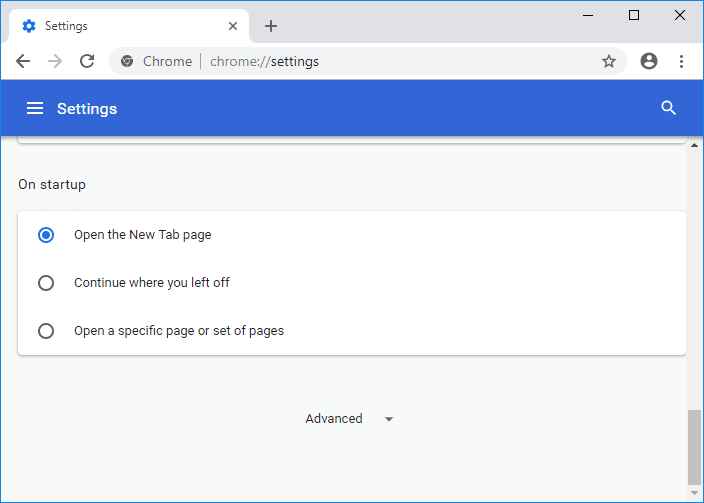Even if you don’t have SSD, storing your files and folders on the drive where Windows is installed is pretty dangerous because if your system ends up in some critical failure, then you need to format the C: drive (or the drive where Windows is installed) which would mean that you would also lose all your files and folders on that particular partition. An easy solution to this problem is to relocate or change the Chrome default download folder location, which can be done under Google Chrome browser settings. You can choose a location on your PC where the downloads should be saved instead of the default download folder. Anyway, let’s see How to Change Chrome Default Download Folder Location with the help of the below-listed tutorial without wasting any time.
How to Change Chrome Default Download Folder Location
Make sure to create a restore point just in case something goes wrong.
- Open Google Chrome then click on the More button (three vertical dots) on the top-right corner of the screen and click on Settings.
Note: You could also directly navigate to settings in Chrome by entering the following in the address bar: chrome://settings 2. Scroll down to the bottom of the page then click on “Advanced” link.
Navigate to the “Downloads” section then click on the “Change” button located next to the default location of the current downloads folder.
Browse to and select the folder (or create a new folder) you want to be the default download location of Chrome downloads.
Note: Make sure you select or create a new folder on the partition other than the C: Drive (or where the Windows is installed). 5. Click OK to set the above folder as the default download location in Google Chrome browser. 6. Under the download section, you could also make Chrome ask where to save each file before downloading. Just turn on the toggle under “Ask where to save each file before downloading” to enable the above option but if you don’t want it, turn off the toggle.
- Once finished close Settings and then closed Chrome. Recommended:
Enable or Disable Fast User Switching in Windows 10 How to Export Saved Passwords in Google Chrome Enable or Disable Numerical Sorting in File Explorer in Windows 10 How to Open Folder Options in Windows 10
That’s it you have successfully learned How to Change Chrome Default Download Folder Location but if you still have any questions regarding this tutorial then feel free to ask them in the comment’s section.