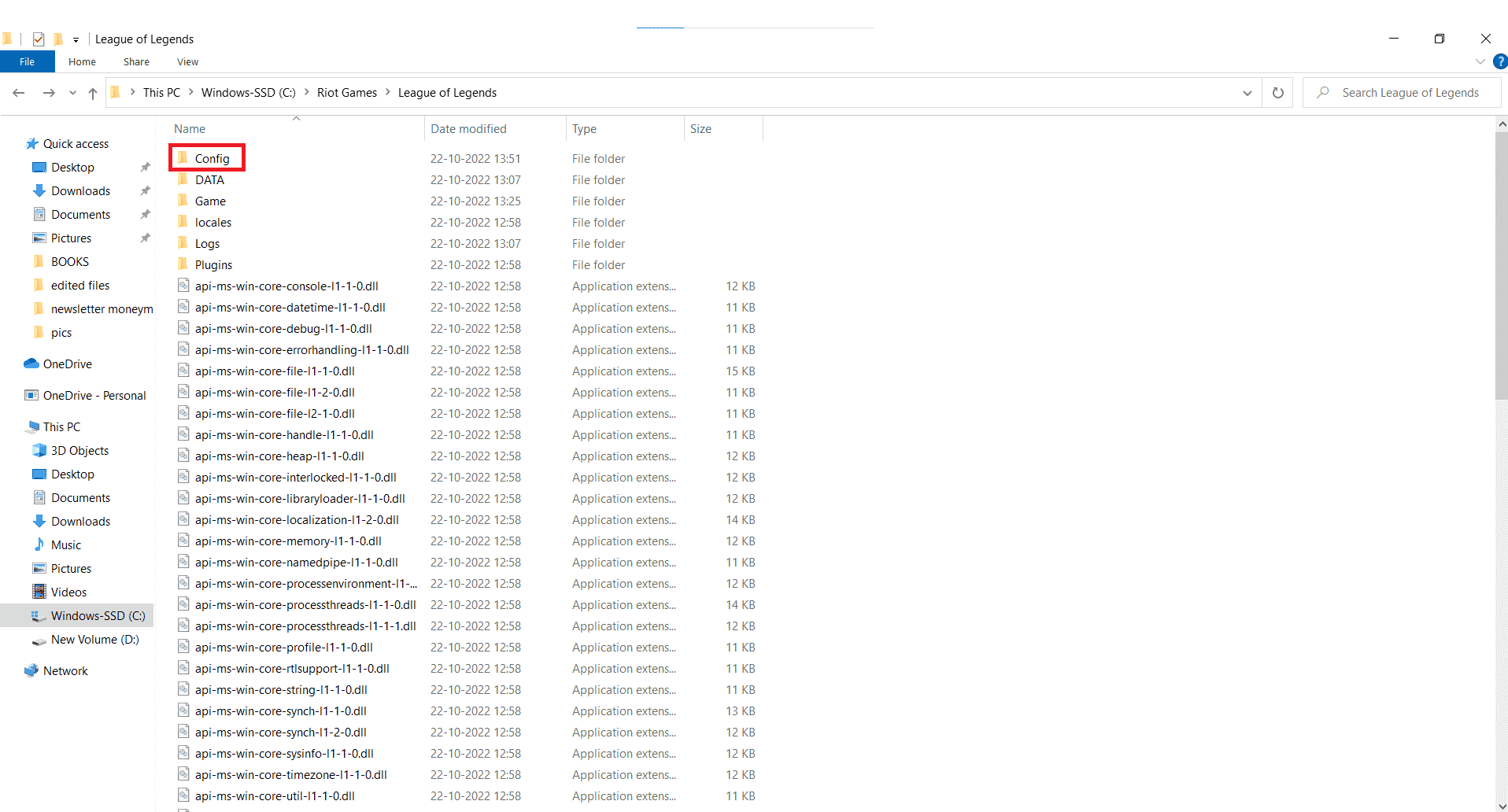How to Change Language in LoL
You will get to know how to change language in LoL and change servers in LoL further in this article. Keep reading to learn more about it in detail.
How to Change Language in LoL How Do You Change Servers in LoL? Can You Change Region in League of Legends? How to Change Language in LoL? How Do You Change League to Japanese? How Do You Make Your League Client Korean? How Do You Change Your Chinese League to English? What is the Chinese Version of League of Legends? What Server Do Chinese Play on LOL? How Do You Get to the Chinese League? What Programming Language is LOL Written in?
How Do You Change Servers in LoL?
You can change servers in LoL by following these simple steps.
Launch the Riot Client on your PC/laptop.
Then, navigate to your LoL account.
From there, click on the coins icon in the topmost ribbon to go to Store.
From the options provided under the FEATURED tab, click on PURCHASE RP. Here, you would be required to pay 2600 Riot Points or about $20 to change the servers.
Then, select the desired server you would like to change to. Note: In League of Legends, you can change the servers multiple times and the cost also remains the same for each transfer. Also Read: Fix Can’t Left Click in League of Legends Issue
Can You Change Region in League of Legends?
Yes. Normally, in League of Legends, a player is assigned a region that is designated one for their area. But if you want to change the region, then are free to do so. And changing the region in League of Legends is not a complicated task. But you will have to pay 2600 Riot Points to get transferred to another region.
How to Change Language in LoL?
How to change language in LoL? Let’s know about it here. Legally according to the game’s policies, changing the language of the game to one which is not supported in the region is against the terms of use of RIOT. It can be seen as a way to manipulate the game’s files to the player’s advantage. However, you are very unlikely to get in trouble for changing the language of the game because it is a minor change that does not offer a gameplay benefit. So, here are a few ways you can follow to change the game’s language on a PC that is not supported in your region. Option I: Using Shortcut
Launch File Explorer and open the League of Legends’ installation directory by pasting the following path in the File Explorer:
Right-click on the LeagueClient .exe file.
Then, click on Send to > Desktop (create shortcut) from the context menu.
Now, from the desktop, right-click on the League of Legends client shortcut.
Select Properties.
In the Target field of the Properties, append the following text: Note: XXXXX is a five-character language code of the game.
Switch to the General tab and mark the Read-only checkbox.
Click Apply > OK to confirm the changes made. Then, open the new shortcut to get the changes done and enjoy them! If you want to change the language back to your region’s default, you can do it by using the client settings directly. keep reading this article to learn how to change language in LoL. Also Read: How to Change the System Language in Windows 10 Option II: Using Text Editor If this method hasn’t worked for you, you need to access the game files and make the changes directly with a text editor. Notepad can work well.
Open the installation directory of League of Legends.
Navigate to the drive location where you have installed the LoL game.
Then, double-click on the Config folder to open it.
Double-click on the LeagueClientSettings.yaml file and select Notepad to edit it. Note: If this option is not visible to you initially, use the Open with option and select Notepad or a similar simple text editor.
Locate the sentence starting with locale: Next to it, you’ll notice a code for the game language. Note: For example, English is coded as en_US.
Change the code to the desired language code which you want to change to and Save the changes.
Then, navigate back to the root LoL folder.
Right-click on the League of Legends application file and select Send to > Desktop (create shortcut).
Right-click the new LoL shortcut on the desktop and select Properties.
In the Target field of the properties, change the language code on the end to the desired language code by appending this code: Note: –locale=XXXXX. Here XXXXX is the language code.
Select Apply and OK to confirm changes. You can enter the game client from the new Desktop shortcut and see the game displayed in the new language. Also Read: How Can You Change Time on Vivofit
How Do You Change League to Japanese?
So, how to change language in LoL? Maybe change it to Japanese? Here are a few steps that you need to follow to change the league to Japanese:
Right-click on the League of Legends client shortcut and select Properties.
Then, in the Target field, add a space that is followed by the following text: Note: JP is the language code for Japanese.
After this, click Apply and then click OK. Now, when you open the game, your launcher will be in Japanese. This setting will make everything in Japanese, including the voice lines. Read this article from the beginning to learn how to change language in LoL.
How Do You Make Your League Client Korean?
If you want to play it in the Korean language and do not know how to change the settings, don’t worry, we are here to help you out. Here are some of the steps that you need to follow to make your league client Korean.
Follow the below-mentioned path in File Explorer to get into your League of Legends folder.
Locate the LeagueClient application file and right-click on it.
Select Send to > Desktop (create shortcut).
Right-click on the LoL shortcut from the desktop and select Properties from the context menu.
Add a space and then the —locale=ko_KR at the end of the Target field. The new address will look like this:
Click on Apply > OK. You can now rename and save the new shortcut on the desktop for easy accessibility. And when you open this new shortcut, your League of Legends will be displayed in the Korean language. Also Read: How to Change League Of Legends Summoner Name
How Do You Change Your Chinese League to English?
Now you know how to change language in LoL. You can change your Chinese league to English by following the above steps. You need to append the text zh_CN with any one of the following to change the Chinese language to English.
en_US en_GB en_AU
The new address will look like this:
What is the Chinese Version of League of Legends?
The Chinese version of League of Legends is the Honor of Kings. Its developer is Level Infinite. This game is a 5v5 multiplayer online battle arena which is similar to Riot’s League of Legends or Valve’s DOTA 2. Now, you know how to change your Chinese league to English.
What Server Do Chinese Play on LOL?
Chinese play on the Chinese servers in LoL. China has 30 servers which are all run by Riot’s parent company called Tencent. These servers are run by the two internet service providers in China, namely the Ionia server and the Super server. Multiple servers are hosted by Riot Games around the world to help solve the problems of high latency caused by long distances. Another reason is to avoid language barrier issues.
How Do You Get to the Chinese League?
You can get to the Chinese version of League of Legends by changing the game language to Chinese. The steps required to change the language to Chinese are mentioned above in this article.
What Programming Language is LOL Written in?
LOL is written in C++ programming language. The game engine uses the C++ language while the client uses HTML5. It is done to properly integrate the game. The C++ programming language is very common as it is a relatively low-level language that gives you the flexibility to write swift and efficient code. The language tools of this game are built in a way to make the code base easily maintainable. Recommended:
How Do You Get Rid of Your Search History on Tumblr How to Play Twice Heardle How to Delete Your Riot Account How to Change Country in Microsoft Store in Windows 11
We hope that you learned about how to change language in LoL and change servers in LoL. Feel free to reach out to us with your queries and suggestions via the comments section below. Also, let us know what you want to learn about next.