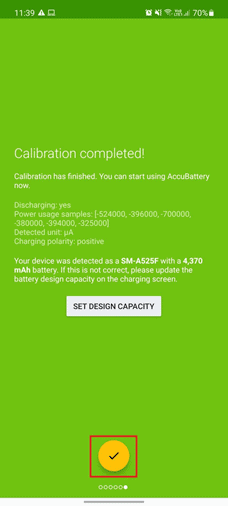How to Check Battery Health on Android
Android users are provided with little knowledge about how to check mobile battery condition. The list includes battery percentage, usage (based on apps) and how long will the remaining charge last. The said details can be found at Settings > Battery.
How to Check Battery Health on Android Method 1: Through Secret dial codes Method 2: Through Third-party Applications Method 3: Through Battery Setting (For iOS) Pro Tip: How to Maintain Battery Health
Note: The battery settings page will look different on each device and for each Android version. Tap on the Usage graph to analyze which applications consume the most battery. We have two different methods for you so you understand how to check battery health on android. The first will provide a brief remark regarding the health while the other will generate a detailed report of the same.
Method 1: Through Secret dial codes
Most users are aware of the hidden menus that can be accessed by entering secret dial codes on android. Some hidden menus provide fundamental information like IMEI number and SAR values while others reveal detailed info about particular aspects of the device. They are generally used by customer service personnel & developers but thanks to the massive Android user base, the codes are now readily available to the everyday user as well.
Tap on the Dialer/Phone application icon to launch it.
Type the following code ##4636##. As soon as you enter the final * ,the hidden Testing menu will appear.
Tap on Battery Information. On the following page, you check info such as battery status, level, temperature, technology, voltage, time since last boot and most importantly, battery health.
The testing menu does not provide detailed information about the battery health, although a simple Good remark would make most users happy. Note: The above-mentioned code may not work on all devices. For example – Our Samsung device did not have a Battery Information page on its testing menu but we found one on our OnePlus phone. Also Read: How to View Bluetooth Devices Battery Level on Android
Method 2: Through Third-party Applications
The previous method was simple but gave little information about battery health. Many apps will let you do a battery health check online. In order to acquire more details about your battery, you will need to install a third-party application dedicated to the cause.
Google Play is flooded with battery-related applications. Some promise to optimize the battery for you while others claim to extend the battery’s life. One such application is AccuBattery by productivity app manufacturer Digibites. AccuBattery, a freemium application, has over 10 million downloads with an average user rating of 4.6 stars out of 5. The application’s tagline reads AccuBattery protects battery health, displays battery usage information, and measures battery capacity (mAh) based on science.
Let’s install the application and check whether it walks the talk and helps in understanding how to check battery health on android.
Launch the Google Play application and perform a search for AccuBattery. Tap on the first search result and then tap on the Install button. The application is roughly 8MB in size so the installation should take 20 to 30 seconds.
Tap on Open once the installation is complete and grant AccuBattery all the permissions it requires.
Next, swipe through the walkthrough screens while carefully reading the displayed information. On the final setup screen, tap on the Set Design Capacity button and enter the battery capacity in mAh. In some devices, AccuBattery will autofill this information. If you aren’t aware of the exact battery capacity, look it up on the manufacturer’s website or on the device packaging box. Tap on the yellow checkmark to finish the setup process.
The application has four different info tabs – Charging, Discharging, Health and History. All of these are self-explanatory but here is a brief rundown.
Charging – It provides information pertaining to charge status (Current, Voltage, and Temperature), remaining battery time in different scenarios, amount of battery charged in the last session & related details, charge speed and charge alarm. Charge alarm is a useful tool to get notified when the battery has recharged to a specific value. Discharging – It displays the speed at which your battery is discharging, battery usage by most used applications and the rate at which they are discharging individually, average usage etc.
Health – It is where you will find your battery fitness levels. AccuBattery compares design capacity with estimated capacity to indicate the overall battery health. A bar graph on the page reveals the damage your battery endures with each passing day. It also includes a Battery Capacity graph.
History – It maintains a charging & discharging (usage) log. The charging cards contain information like percentage of charge added to the battery, battery wear in terms of cycles etc. while the usage cards display screen time, amount of battery used etc.
Also Read: Why Won’t My iPhone Charge? In the beginning, all tabs will be blank. AccuBattery monitors phone usage, app behaviors, charging habits, and fills the information based on that. So use your mobile phone normally for a couple of days and check AccuBattery Health page to get a thorough idea of your battery state.
For the ones interested, battery wear is measured in terms of charging cycles. A charge cycle is considered complete every time we use 100% of the battery either in a single session or multiple smaller sessions. For example, If you drain the battery from 80% to 20% (60 % used), recharge it to 80% again and use the device till the battery drops to 40% (40% used), you would have exhausted one charge cycle in two sessions. Batteries are designed to last a limited number (the exact value is quite large) of charge cycles. Each charging session results in some amount of battery wear. AccuBattery records the number of charge cycles to indicate the battery wear and subsequently, the overall battery health. As it is a third-party application and does not have system-level access, do take the Battery Health percentage value with caution. The percentage is likely to be off by 3-5% but if it is anywhere above 80%, rest assured about the state of your battery state. Abnormal battery behavior usually starts once its health drops down below 65-70%. At that point, you can consider getting the battery replaced.
Method 3: Through Battery Setting (For iOS)
If you have an iOS device and would like to check its battery health too by following the given steps:
- Open iPhone Settings.
- Tap on Battery > Battery Health. Here you can check your mobile battery condition.
Battery Health was introduced as a beta feature in iOS 11.3 and has since become a permanent feature of the operating system. It displays the Maximum battery capacity and a value above 80% marks a healthy battery. You can tap on Peak Performance Capability for a detailed report of your battery. iOS also has loads of third-party applications allowing you to perform battery health check online.
Pro Tip: How to Maintain Battery Health
Merely knowing the health state of your battery isn’t enough to prolong its life. You will need to purposefully undertake certain steps and habits to slow down its degradation.
The fewer the charging cycles completed, the lesser the battery damage. Avoid charging device battery to 100% as that is known to cause battery wear and similarly avoid bringing it down to 0%. Disconnect the charger when the battery level reaches around 80% and connect one when it is in the range of 20-30%. Keep a tab on the most power-hungry applications and the ones that sneakily stay active in the background. You can uninstall them from your device (depending on their use) or find an alternative. We have also compiled a list of the 7 Best Battery Saver Apps for Android that will take care of your battery for you. Always use the charging brick and the USB cable provided with the phone or an authentic one from any other trusted manufacturer with the same specifications.
Other simple etiquettes that can prolong your battery health are avoiding using the phone while it is charging, making sure it is not connected to an active charger throughout the night, limiting the usage of live wallpapers and widgets, disabling WiFi, Mobile data, NFC, Location services etc. and lowering screen brightness level when indoors. Recommended:
How to Fix Google Chrome 403 Error How to Delete Netflix Profile 29 Best AI Chatbots Online Fix Snapchat Won’t Load Stories
We hope this article guided you about how to check battery health on Android online. If you are aware of any such other applications & maintenance tricks that can help fellow readers prolong the life of their mobile device, then please comment down below.