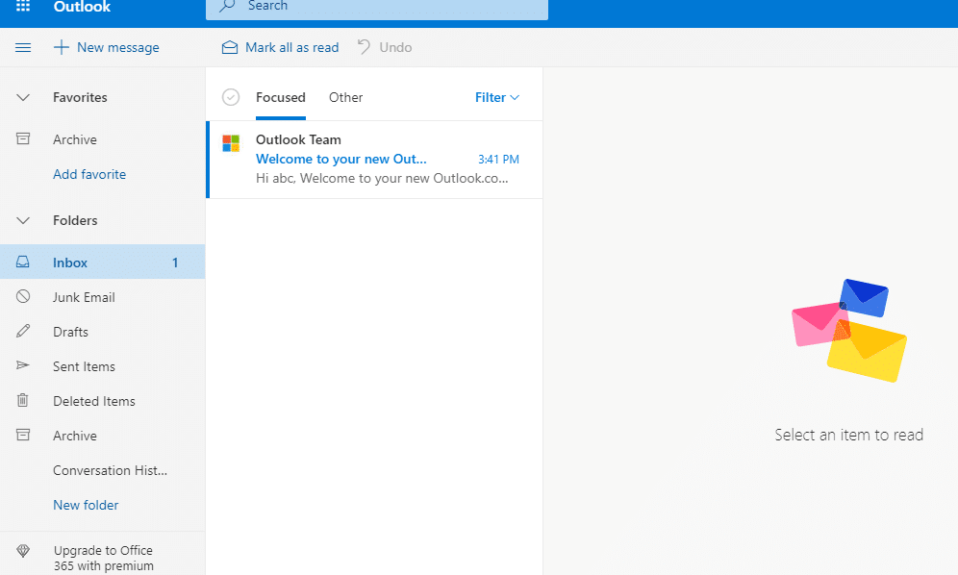Advantages of Outlook.com Email Account
There are many additional features which may allure the users like:
Advantages of Outlook.com Email Account How to Create a New Outlook.com Email Account?
- Sweep Tool: It is used to organize your Outlook.com email inbox. It can automatically move your specific messages from inbox to some other specified folder or delete the messages or archive the messages as per your convenience.
- Focused Inbox: This feature helps you to see your most important email messages daily. It automatically determines the less important email messages and filters them to another tab. If you get a dozen messages daily, this feature is of great help to you. For example, you may select a senders list whose messages are important to you and Outlook.com will show you your most important email messages. You may also turn it off if you don’t like the feature.
- Automated bill pays reminders: If you receive a lot of email notification of bills, this feature is very useful for you. It scans your email to identify the bills you receive and it adds the due date to your calendar then sends an email reminder two days before the due date.
- Free web email service: Unlike Microsoft Outlook, Outlook.com is Microsoft’s free personal email service. If your needs grow, you can update to Office 365 (Premium users). If you are starting out, it is the right email choice for you.
- High Storage: Outlook.com offers 15 GB of storage for free account users. Office 365 (premium) users get additional storage for their email accounts. You can also use cloud storage in Microsoft’s OneDrive to save attachments and messages.
How to Create a New Outlook.com Email Account?
1. Open any web browser and go to Outlook.live.com (Outlook.com sign-up screen). Click on Create Free Account as shown below.
2. Enter the username available (a part of the email address that comes before @outlook.com). Click on Next.
3. Create a strong password and click on Next.
4. Now enter the first and last name and again click on the Next button to proceed.
5. Now select your Country/ Region and your Birthdate then Click on Next.
6. At last, enter the characters from the CAPTCHA image keeping in mind about the CAPS LOCK. Click on Next.
7. Your account is created. Outlook.com will set up your account and display a welcome page.
You can now open your new Outlook.com Email Account on the web or access it on the email program on your mobile phones or computers. Also Read: Difference between Hotmail.com, Msn.com, Live.com & Outlook.com? You can download the Microsoft Outlook apps for Android and iOS in order to use your Outlook.com account on your smartphones. Also read how to turn on Microsoft Outlook Dark Mode.. Also read how to turn on Microsoft Outlook Dark Mode.. If you have Windows phones then outlook.com is already built-in.