How to Delete Match Account Permanently
Most people have many dating sites accounts in order to increase their chances of success. It could be challenging to keep track of them all. Match is one of the popular dating sites. It has Android and iOS mobile applications too. If you want to delete your Match account, it’s a simple process.
How to Delete Match Account Permanently How to Cancel Your Email Subscription Method 1: Through Official Site Method 2: Through Android App Method 3: Through iOS App Pro Tip: How to Disable Your Match Account
After a year, all of your data on your Match profile, including chat history and matches you’ve discovered, will be completely erased.
Your profile and photos are hidden from other Match members. You can revive your account once a year has passed. You only need to log onto your Match account now. Verify that your Match subscription is set to renew automatically.
If you still want to leave a Match account, see the article below for a simpler and updated approach on How to Delete Match Account. So, let’s get started.
How to Cancel Your Email Subscription
The first thing you should do if you no longer require your match.com account is to terminate your email subscription.
Firstly, you can unsubscribe Match from your email.
Visit the Match website in your web browser.
You may also cancel your email subscription by heading to Match Settings. There should be a link in there to cancel your membership. Now, follow the given methods to delete Match account permanently.
Method 1: Through Official Site
For security reasons, most websites do not enable you to remove an account from your phone. On a phone, determining who is using the account might be tricky. If your phone is lost or stolen and you don’t have security, it may be simple to log in. Follow the given steps to delete Match.com account.
Navigate to Match official website.
Sign in to the account you wish to delete.
Select Settings from the dropdown menu that appears after clicking the gear symbol in the upper right corner of the page.
Change/Cancel Membership may be found on the settings page.
Match will prompt you to input your password since you are entering the confidential section.
Click Continue Cancellation after entering the password.
Before you go any further, be sure to deactivate your subscription auto-renewal. To do so, go to Subscription Status.
After you’ve double-checked your membership status, select Cancel Membership and Remove Profile.
Your Match account has been closed successfully. You will get a membership cancellation notice in the mail. As a consequence of this procedure, the Match account will be terminated, and after 365 days, it will be entirely erased. You may always return to Match.com and start using it by logging in with the same login and password. However, keep in mind that you only have 365 days to do so before your information on match.com is completely erased. Also Read: How to Reset Microsoft Account Password
Method 2: Through Android App
You cannot remove your Match account via the Match app, but you may cancel your Match membership and conceal your account from Match searches.
Open the Match app on your phone.
In the upper left corner of the page, tap the hamburger symbol.
In the menu pane that pulls out, tap Settings.
Now choose Hidden from the Profile Visibility menu. Your profile will be hidden, and no one else will be able to see it.
Open the Google Play Store app now.
Tap the profile icon in the upper right corner.
then select Google Account from the menu panel that appears.
Tap on Payments & Subscription to get a list of all the subscriptions you’ve created.
Tap on Manage Subscriptions.
Match may be found and tapped on.
Finally, press Cancel, then Yes to confirm your decision. It will conceal your profile and then terminate your Match subscription automatic payment. This procedure is similar to canceling your account, but don’t rely on it alone. Following the actions mentioned above, we recommend that you delete your Match.com account altogether. Also Read: How to Delete a Badoo Account
Method 3: Through iOS App
On the iPhone, you may effortlessly cancel any subscription.
Open the Settings app on your iPhone or iPad.
Tap on your Apple ID profile.
Then, tap on the Subscriptions option.
Here, find and select the Match subscription.
Finally, tap the Cancel Subscription option and confirm it. This is how you can delete Match.com account on iOS device. Also Read: How to Access Your Apple Account
Pro Tip: How to Disable Your Match Account
If you want to disable your account but still have access to it in the future, do so. Disabling your match.com account is simple and uncomplicated, but here’s a step-by-step tutorial to help you get it done right.
Go to the Match official website.
To log in, enter your email address and password.
Select the Profile tab.
To enter the profile menu, click the gear icon (Settings) in the top right corner of your screen.
You’ll find the Change/Cancel Membership option in your account settings. Simply press the button.
You’ll be asked to type in your password.
Do that and then click the Cancel button.
You’ll then see the Cancel Membership and Remove Profile options. Simply press the button. Q1. What is the best way to delete my Match account from my phone? Ans: You can’t delete your account from a mobile device. Because it creates a security risk, this option is not available. Match.com, like a lot of other companies, doesn’t allow it. Q2. How can I delete the Match.com app from my phone? Ans: Although each phone method for removing applications is different, you should be able to follow a basic approach. On most phones, you should be able to press down on the app. Drag it to the trash bin at the top of the screen once you’ve selected it on your home page. Alternatively, tap the x in the corner of the app. You’ll be asked to confirm your decision if you want to delete it. Recommended:
How to Turn Off Facebook Marketplace Notifications How to Delete DoorDash Account How to Delete VK Account 4 Ways to Watch Hallmark Channel Without Cable
We hope you found this information useful and that you were able to know how to delete Match account permanently. Please let us know which technique was the most beneficial for you. If you have any questions or comments, please use the form below.


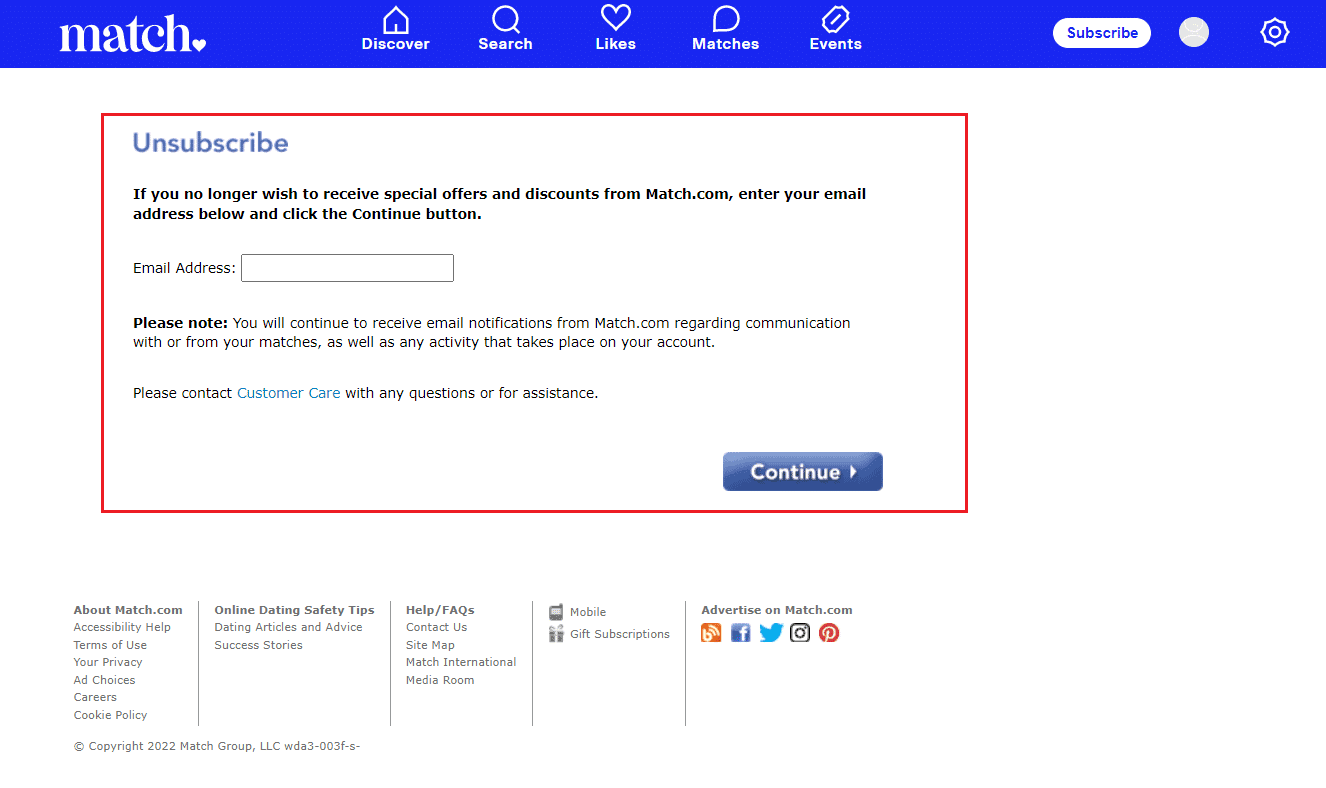





![]()







