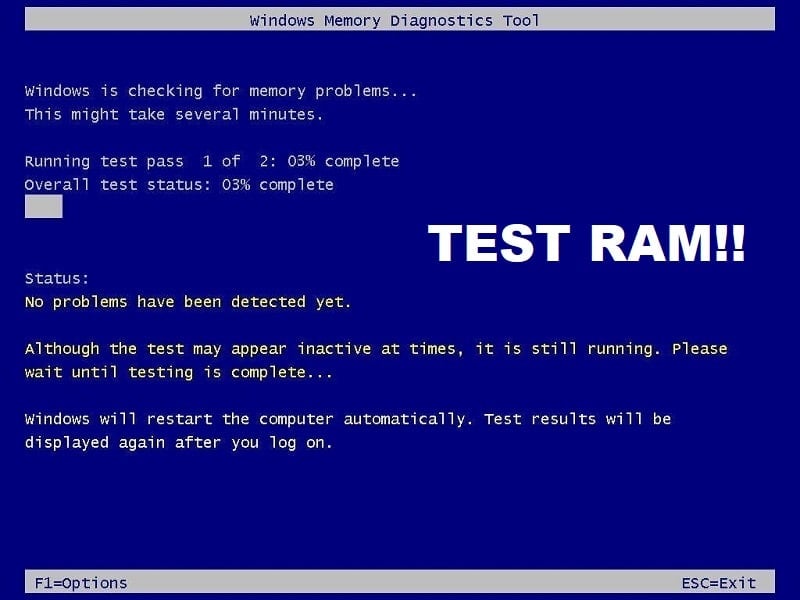Cause of Application Error 0xc0000005
Windows Installation Error Access WDF Violation Error Application unable to start
You get the application error 0xc0000005 message when you try to start one of your programs in windows or install the software. The program terminates with the 0xc0000005 message and you can’t get it to work. We will try to fix your problem through different fixes:
How to fix application error 0xc0000005
Method 1: Run System Restore
Before doing anything, the best solution you can try to fix this error is by using Windows System Restore, yes you can switch to an earlier date when your PC was working fine and you didn’t encounter the application error 0xc0000005.
How to fix application error 0xc0000005 Method 1: Run System Restore Method 2: Fix Windows Registry Configuration Method 3: Run System File Checker Method 4: Check your BCD (Boot Configuration Data) Method 5: Turn off DEP Method 6: Bad RAM Memory Method 7: Try Rkill Method 8: Disable antivirus
Right-click on “This PC” or “My Computer” and select Properties.
When inside properties windows, select “Advanced system settings” in the middle-left corner.
In the advanced settings window select the tab “System Protection” and then click on “System Restore“.
Hit next and check the box “Show more restore points“.
From there select one restore point (probably select the restore point which is 20-30 days before the current date).
A confirmation dialogue box will appear. Finally, click on Finish.
That’s it, it will take some time but you will be restored to an earlier point. Now go and check if the above solution fixed the application error 0xc0000005 error, if not continue to the next method.
Method 2: Fix Windows Registry Configuration
Windows Registry is a database in Windows that contains important information about system hardware, installed programs, and settings, and profiles of each of the user account on your computer. Windows continually refer to the information in the registry. Registries can get corrupted due to damage to some certain files required to stack everything in place. These can also be influenced by viruses and malware. So, follow these steps to fix registries in order to resolve the application error 0xc0000005.
Download and install the Registry Cleaner from here.
Open the software after the installation process is finished.
On the interface, click on the Registry tab present on the left pane and click the button labeled as Scan for Issues.
It will start searching for errors in the registry and when the search will be finished, a button Fix Selected Issue will be activated. Click on that button and everything will be fixed.
Restart your PC and check again for application error 0xc0000005. For most of the user this fix might have worked but if you are still stuck on the same error, continue.
Method 3: Run System File Checker
The sfc /scannow command (System File Checker) scans the integrity of all protected Windows system files and replaces incorrect corrupted, changed/modified, or damaged versions with the correct versions if possible.
Open Command Prompt with Administrative rights.
Now in the cmd window type the following command and hit Enter: sfc /scannow
Wait for the system file checker to finish. Again try the application which was giving error 0xc0000005 and if it’s still not fixed then continue to the next method.
Method 4: Check your BCD (Boot Configuration Data)
You have hacked or infected files on your computer. The files could be infected by a virus or malware, but If you have xOsload.exe, xNtKrnl.exe, or/and OEM-drv64.sys they are hacked files to overcome activating Windows. Check your BCD and do the below fix if necessary (at your own risk). In Windows, open Command Prompt as an Administrator and type BCDEdit and enter, if your Windows Boot Loader Path is xOsload.exe then you need to remove some files and repair your BCD.
NOTE: Please set the drive letters according to your windows installed directory. You will need to re-activate Windows afterward, so make sure you have your Windows 7 or Windows 10 key handy. Access Advanced Startup Options or open Command Prompt at boot then type the following commands one by one and hit Enter:
Method 5: Turn off DEP
Quite often the application error 0xC0000005 error occurs because of Data Execution Prevention (DEP) introduced by Microsoft in Windows SP2 and used in later versions. DEP is a set of security features that prevents code execution from non-executable memory segments. You can easily turn off DEP using this guide.
Method 6: Bad RAM Memory
Quite often the application error occurs from faulty RAM memory. This is most likely the reason if you started getting the 0xC0000005 error message after installing a new RAM memory. To check this you can remove the new memory and see if the 0xC0000005 error disappears. Don’t forget to do the following before you start removing the memory:
- Turn off your computer and remove all cables (power, network, etc.) 2) Remove the battery (if you have a laptop). 3) Ground yourself out before you touch the memory. If the above doesn’t fix the issue then you can always test your Computer’s RAM for Bad Memory.
Method 7: Try Rkill
Rkill is a program that was developed at BleepingComputer.com that attempts to terminate known malware processes so that your normal security software can then run and clean your computer of infections. When Rkill runs it will kill malware processes and then removes incorrect executable associations and fixes policies that stop us from using certain tools when finished it will display a log file which shows the processes that were terminated while the program was running. Download Rkill from here, install and run it. Virus or Malware might also be the reason for Application Error 0xc0000005. In case you are experiencing this issue regularly, then you need to scan your system using the updated Anti-Malware or Antivirus software Like Microsoft Security Essential (which is a free & official Antivirus program by Microsoft). Otherwise, if you have third-party Antivirus or Malware scanners, you can also use them to remove malware programs from your system.
Therefore, you should scan your system with anti-virus software and get rid of any unwanted malware or virus immediately. If you don’t have any third-party Antivirus software then don’t worry you can use the Windows 10 in-built malware scanning tool called Windows Defender.
Method 8: Disable antivirus
Antivirus programs can affect the executable files of a number of programs. So, in order to fix this problem, you are required to disable the third-party antivirus program to check whether it was the problem or not. Please note that disabling antivirus programs can result in some serious threats to your computer when connected to the internet.
You may also like:
How To Fix Your Computer Is Low On Memory Warning Fix Your Connection is Not Private Error In Chrome How to fix COM Surrogate has stopped working How to fix 0xc000007b Application Error
That’s it you have successfully learned How to Fix Application Error 0xc0000005 but if you still have any queries regarding this article then feel free to comment.