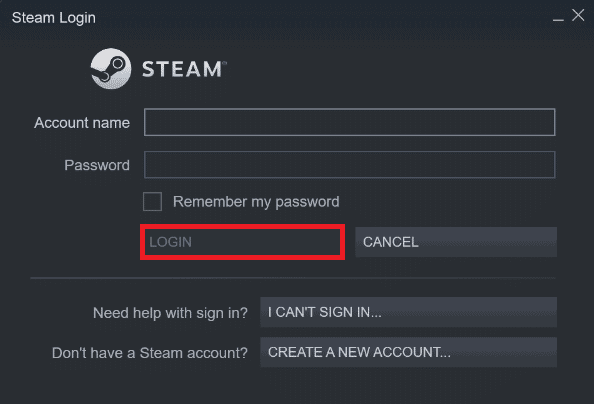How to Fix Unreliable Connection in CSGO
CSGO matchmaking is an in-game system available to all the players that offer users the chance to compete for a skill rank. Ranks add an extra thrill to the game by avoiding unequal matches and also enhancing the gaming experience. It also helps in matching users with other players of the same skill.
How to Fix Unreliable Connection in CSGO What Causes Unreliable CSGO Connection? Method 1: Basic Troubleshooting Methods Method 2: Run Network Troubleshooter Method 3: Verify Integrity of Game Files Method 4: Repair Steam Library Folders Method 5: Use Different Steam Accounts Method 6: Run SteamService.exe Method 7: Use Google DNS Method 8: Reset Network Settings Method 9: Allow Steam Through Firewall Method 10: Disable Windows Defender Firewall (Not Recommended)
What Causes Unreliable CSGO Connection?
Multiple causes can lead to unreliable connections in CSGO, some of them are listed below:
One of the first reasons to lead network error is Corrupt game files of CSGO that are usually downloaded via third-party software or antivirus. The next cause for this issue is an Unstable network connection when you have weak or inconsistent internet. If the VPN on your system is turned on, it can slow down your network connection and also lag the game. So, you must disable it to resolve this CSGO matchmaking issue. Incorrect DNS server or network settings is another reason why you are experiencing errors with CS GO matchmaking servers. If data execution prevention is turned off on your system, then you can face an unreliable connection.
It is also possible that the problem is with the CSGO server status rather than your system or connection. Therefore, you need to check the CSGO page status once to rule out this possibility. This type of server issue arises when a lot of game players try to connect to the game at the same time. Therefore, you must check it using the Downdetector page.
As we have discussed, there are plenty of reasons that lead to connection issues in CSGO but along with that, there are multiple fixes too that can help you with solving this problem with effective and elaborative steps. These methods are given below according to their level of complexity and efficacy.
Method 1: Basic Troubleshooting Methods
Follow these basic methods to fix CSGO matchmaking server issue. 1A. Run CSGO as Administrator In case you are using the game via Steam, there is a possibility that you are encountering connectivity errors while launching the game because Steam does not have administrative rights. In such a case, you must provide admin rights to the application if you are looking for answers on how to fix unreliable connection CSGO, follow the steps below:
Go to your desktop and right-click on CS GO application.
Now, click on Properties from the menu.
Go to the Compatibility tab and check the box for Run this program as an administrator option.
Now, click on Apply and then OK. 1B. Clear DNS Cache DNS or Domain Name System helps in changing the domain name of the website to the IP address to make it easy for the system to understand it. This DNS gets stored as the cache and needs to be flushed to resolve any network issues on your PC. You can learn a great deal about DNS and how to flush it with the help of our guide How to Flush and Reset the DNS Cache in Windows 10.
Also Read: Fix Your Computer Appears to be Correctly Configured but DNS Not Responding in Windows 10 1C. Disable Proxy Server The last method to fix unreliable matchmaking CSGO servers is disabling proxy on your system. If you are using proxy on your PC to enhance network performance then disabling it can help you fix the mentioned CSGO matchmaking issue. You can get help from our thorough guide on How to Disable VPN and Proxy on Windows 10.
1D. Update Network Drivers If none of the methods seemed to work right for you then you must try updating your network drivers as outdated drivers often result in disconnection issues while launching the game. So, to process the update you can go through our helpful guide How to Update Network Adapter Drivers on Windows 10.
Also Read: Fix No WiFi Networks Found in Windows 10 1E. Update Windows If the internet connection on your system is working fine and you are still struggling with the CSGO connection then you can try updating your operating system which in this case is Windows. Outdated Windows software can also cause issues with the connection when you try to launch the CSGO game on your PC. Therefore, updating the software can help you thoroughly, which can be done using our guide on How to Download and Install Windows 10 Latest Update.
Method 2: Run Network Troubleshooter
The basic reason behind the unreliable connection is network issues that can arise in your system due to multiple reasons. This connection interruption can be due to browser cache, virus, outdated operating version, and many other reasons. Therefore, it is suggested to check your connection, which can be done in many different ways. You can check our guide on fix your connection was interrupted in Windows 10. Check if resolving the network problem can help in settling CSGO matchmaking issue.
Method 3: Verify Integrity of Game Files
Steam is a reliable choice for running the game if you want an enhanced game experience. But often people have reported encountering Steam games crashing and not working due to connection issues. One such issue is with CS GO matchmaking servers which can be quite annoying. Thus, you must verify Steam CSGO game files integrity as this quick fix has proven to be quite successful in resolving the server error. To do so, you can check our guide on How to Verify Integrity Game Files on Steam. And with this guide, you can easily fix the connectivity error on your PC.
Also Read: Fix Steam VR Error 306 in Windows 10
Method 4: Repair Steam Library Folders
Another step to help you out with the matchmaking error is to repair Steam library folders. By repairing Steam library folders, you can fix the matchmaking unreliable connection. Follow the steps below to repair folders in Steam:
Hit the Windows key, type Steam, and click on Open.
Click on Steam and select Settings.
Click on Downloads and select STEAM LIBRARY FOLDERS.
Right-click on Folder in it and click on Repair Library Files. Also Read: How to Disable Steam Overlay in Windows 10
Method 5: Use Different Steam Accounts
If the above-mentioned fixes did not help you in answering your question about how to fix unreliable connection CSGO, then you can try using a different Steam account altogether. Using a new account will fix the bug issues that are usually encountered in multiplayer games and will help you fix matchmaking unreliable server issues.
- Open the Steam application and click on the Change User option to add a new account to Steam.
- In the Login screen, enter your Account name and Password and then click on LOG IN.
Once the new account is created, run the game and check if the connectivity error is resolved.
Method 6: Run SteamService.exe
The next method to help Steam users to resolve connectivity issues with the CSGO game is to simply run SteamService.exe on a PC. SteamService.exe deals with installing scripts including Visual Studio Redistributive and DirectX and to disable SteamService.exe means interfering with these processes and thereby leading to matchmaking servers’ connectivity problems. So, you can run SteamService.exe with the help of the following steps:
Open File Explorer on your system and go to the Steam folder location.
Now, open the folder named bin and locate the steamservice.exe file in it.
Run the file and click on Yes if prompted to access it. Once the steps are performed, launch the Steam application on your system and run the game to check if the connectivity error has been resolved. Also Read: How to Download Steam Games on External Hard Drive
Method 7: Use Google DNS
DNS is important if you are a gamer to provide extra security services. Also, DNS helps in protecting you from virus attacks while enhancing the gaming experience. If you have already tried flushing your DNS, you can now try to use Google DNS to help you solve unreliable connection issues. You can check our guide on How to Switch to OpenDNS or Google DNS on Windows for more information about how to attempt this method for effective results.
Method 8: Reset Network Settings
If your network adapters are corrupt, nothing can help you other than resetting the network settings on your PC. Resetting network settings will reinstall the adapters and set all the information on network adapters again on your system which will resolve all the connectivity problems while playing CSGO. So, check our guide on How to Reset Network Settings on Windows 10.
Method 9: Allow Steam Through Firewall
Steam users can also get rid of the connectivity issues by allowing the application through Firewall. As we have already discussed, sometimes antivirus software in your system or Windows Defender Firewall can interfere with the working of an app or a game. By allowing such apps you can make sure that your application runs without any error and faces no connectivity issues like the CSGO matchmaking problem. To do so, you can read our guide on Allow or Block Apps through the Windows Firewall.
Also Read: Fix Steam Keeps Crashing
Method 10: Disable Windows Defender Firewall (Not Recommended)
Third-party antivirus software on your PC or Windows Defender can also interfere with certain programs or block games on your system. These programs can block the ports that are used to connect to your server and if this is the scenario, it can result in an unreliable CSGO connection. So, to make sure you don’t face the error again while playing Counter Strike Global Offensive, you need to disable these programs. To do so you can go through our guides on How to Disable Antivirus Temporarily on Windows 10 and How to Disable Windows 10 Firewall.
Recommended:
How to Close GoDaddy Account Fix Dota 2 Not Responding in Windows 10 Fix WoW 64 EXE Application Error Fix CS GO Update Download Error in Windows 10
We hope our guide was helpful and thorough enough to give you insightful information about CS GO and the reasons behind its connectivity issues in it. Let us know which one of the methods helped you better with how to fix unreliable connection in CSGO. If you have any more queries or suggestions to give to us then leave a comment below.