How to Go Back Further in Call History on iPhone
You can swipe down the call history log to see the history of a specific contact. Or you can also use a third-party application to recover a contact and call history associated with that if it was deleted a long time ago.
How to Go Back Further in Call History on iPhone Why Did My Recent Calls Disappear on My iPhone? Does iPhone Automatically Delete Call History? Can I Go Back Further in My Call History? How to Go Back Further in Call History iPhone? How Do I Find Old Call History on My iPhone? How Far Back Does My Call History Go on My iPhone? Can I See Call History from Months Ago on iPhone? How Can I Recover My Call History? How Can I See My Full Call Log? How Do I Retrieve Deleted Calls on My iPhone? How to See Call History on iPhone for One Contact?
Why Did My Recent Calls Disappear on My iPhone?
Below are the reasons why your recent calls disappear:
Network discrepancies and irregularities Outdated iOS update Restoration of an invalid iTunes or iCloud backup file
Does iPhone Automatically Delete Call History?
Yes. The call list can only accommodate a total of 100 calls. Therefore, as new calls arrive, the old ones get deleted automatically.
Can I Go Back Further in My Call History?
Yes. Just scroll down to access the entirety of your call history till the last 100 calls.
How to Go Back Further in Call History iPhone? How Do I Find Old Call History on My iPhone?
It is very simple. Swipe down to access your call history till the last 100 calls. To find your old call history, which also might be deleted, you can use an application called iMyFone D-Back.
Download and launch the iMyFone D-Back application on your PC.
Click on the Recover from iOS Device tab.
Then, click on Start.
Connect your iPhone to the PC.
Let the program analyze your iOS device.
Select the Call History option to find the old call history. You will see every call you received in the past listed here.
If you want, you can also restore the Call History to your iPhone by clicking on the Recover option, as shown below.
Also Read: How to Delete All Contacts from iPhone 5 Without iCloud
How Far Back Does My Call History Go on My iPhone? Can I See Call History from Months Ago on iPhone?
When asking how to go back further in call history iPhone, you might ask how far you can go. Your call history includes records of up to 100 calls. You can see your history from months ago on your iPhone, provided you only made 100 calls till then.
How Can I Recover My Call History? How Can I See My Full Call Log?
Follow the below steps to find old call history on iPhone:
Open the iMyFone D-Back app and click on the Recover from iOS Device tab.
Next, click on Start and connect your iPhone to the PC.
After the program has analyzed your iPhone, choose the Call History option. Note: You will see every call you received in the past listed here.
Finally, click on the Recover option to restore the Call History.
Wait for the recovery operation to complete and then select the desired location to save the recovered files on your PC.
Also Read: How to Block Number from Calling and Texting on T-Mobile
How Do I Retrieve Deleted Calls on My iPhone?
Follow the below steps to retrieve deleted calls to go back further in call history iPhone: Note: Ensure that you are connected to a stable Internet connection.
Go to Settings on your iPhone.
Tap on General.
Tap on Reset.
Then, tap on Erase All Content and Settings.
Follow the on-screen instructions to complete the process and then restart your iPhone.
Navigate to Apps & Data screen.
Tap on the Restore from iCloud Backup option and log in to your iCloud account.
Backup your data by selecting a suitable backup option, Calls or Call History in this case, from Choose Backup section. Now, the deleted calls will be retrieved in your iPhone. Also Read: How Do I Delete History on Reddit App
How to See Call History on iPhone for One Contact?
Follow the below steps to call history for one contact:
Open the Contacts app on your iPhone.
Switch to the Recents section.
Tap on the info icon next to the desired contact to see the entire call history with that specific contact.
Recommended:
How to Get the No Beard Filter on TikTok How to Disable Screenshot on iPhone Fix Google Voice We Could Not Complete Your Call Can You Text Someone You Blocked on iPhone?
So, we hope you have understood how to go back further in call history iPhone with the detailed steps to your aid. You can let us know any queries about this article or suggestions about any other topic you want us to make an article on. Drop them in the comments section below for us to know.











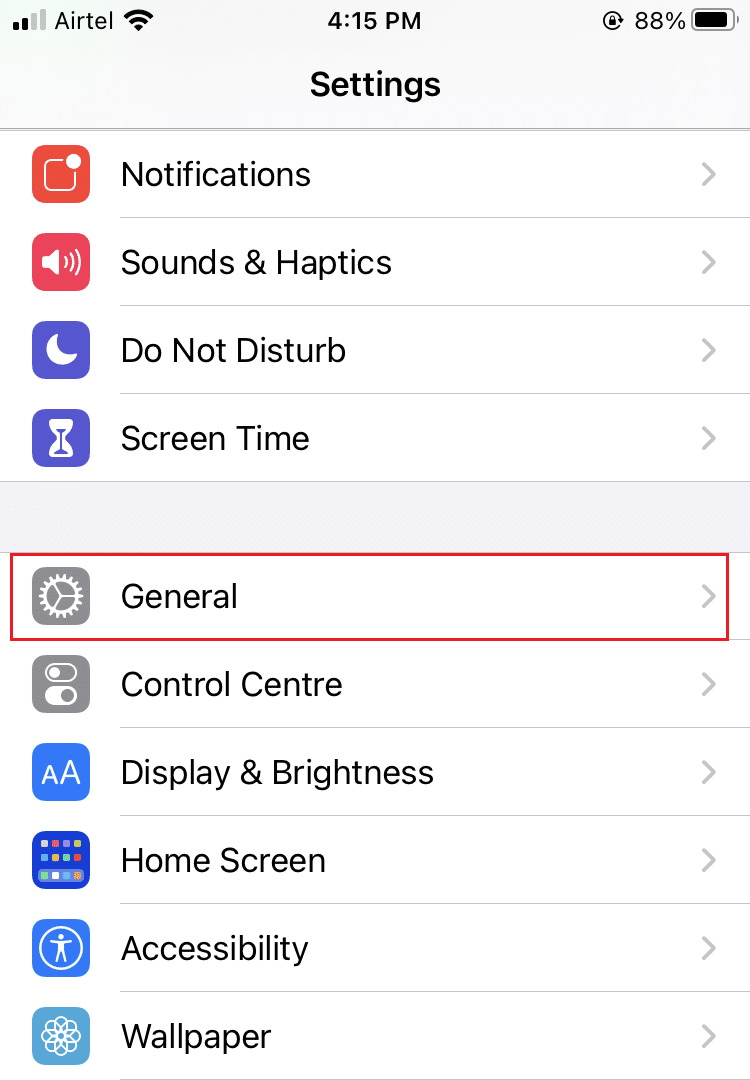




![]()
