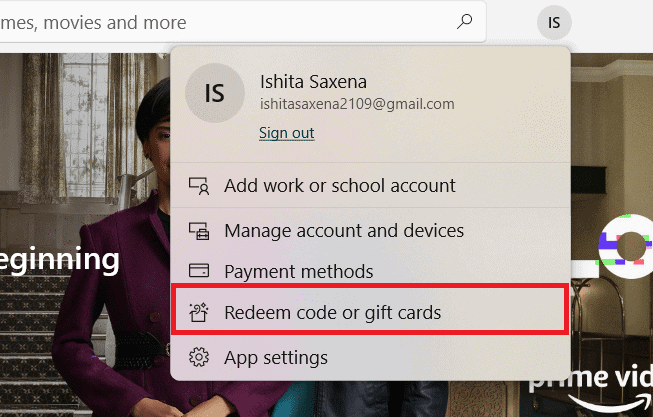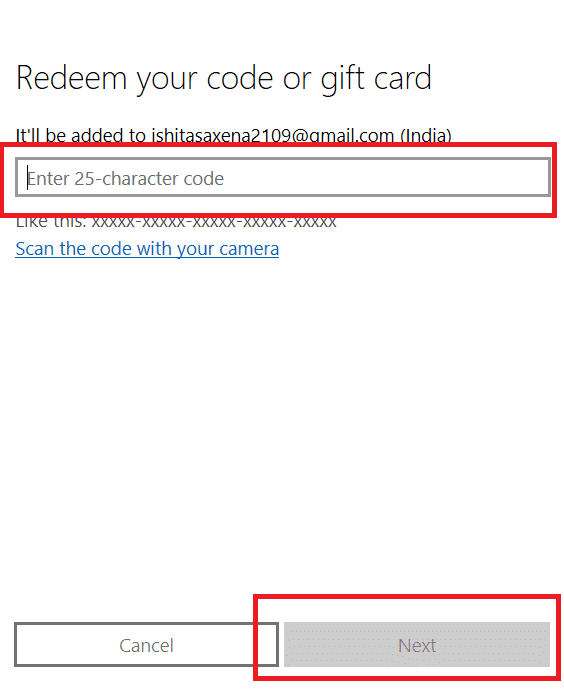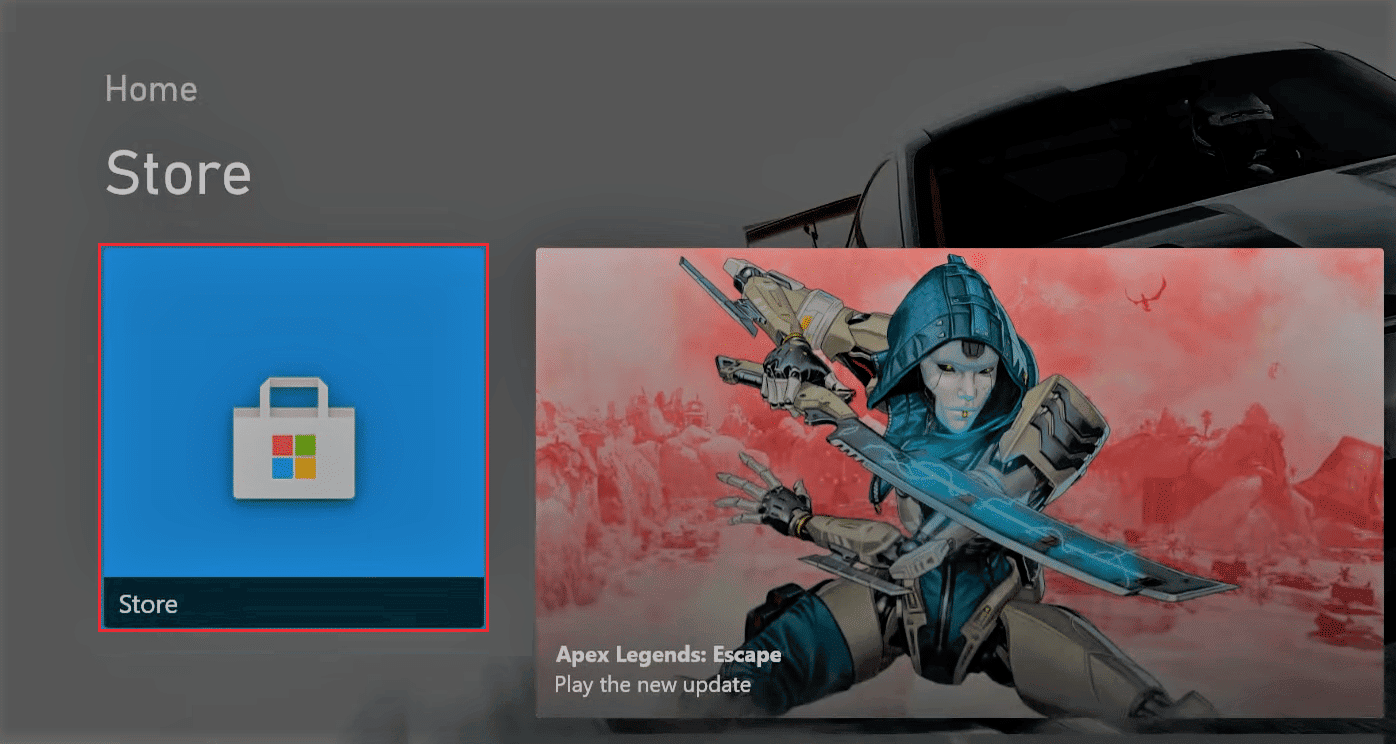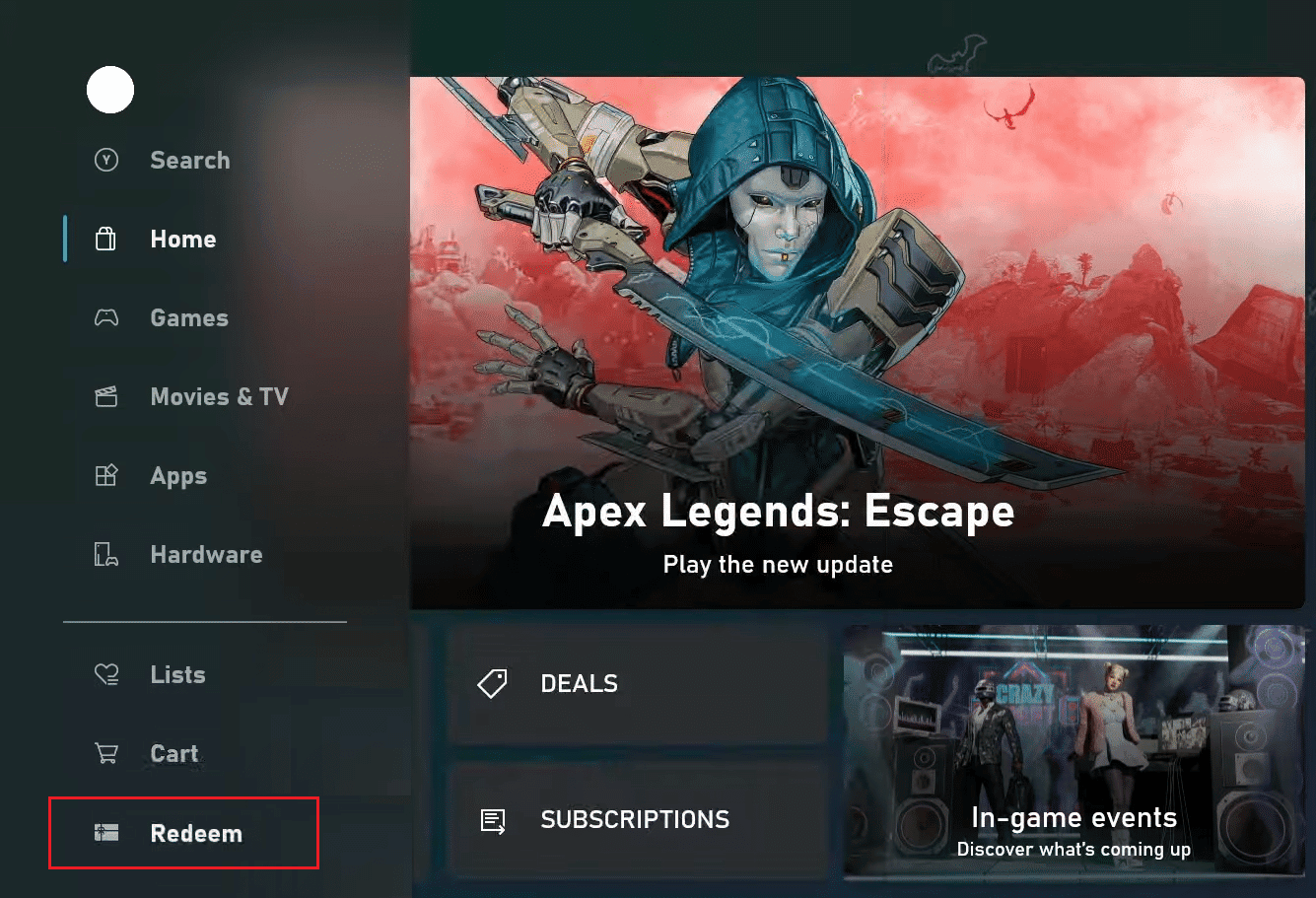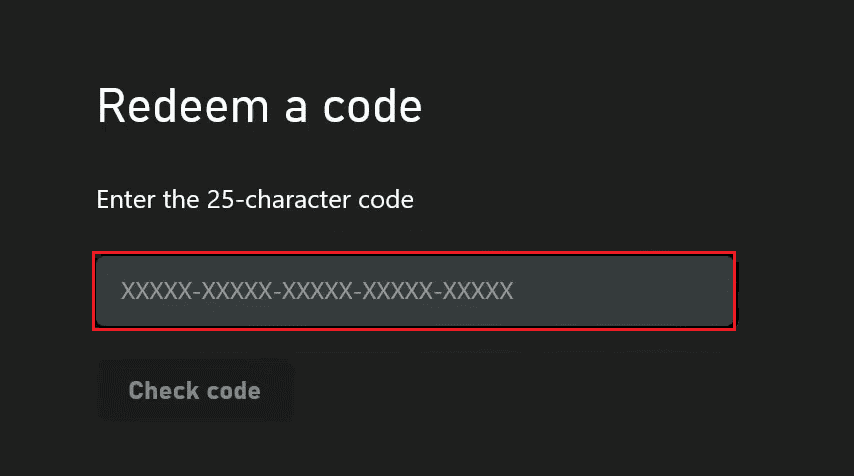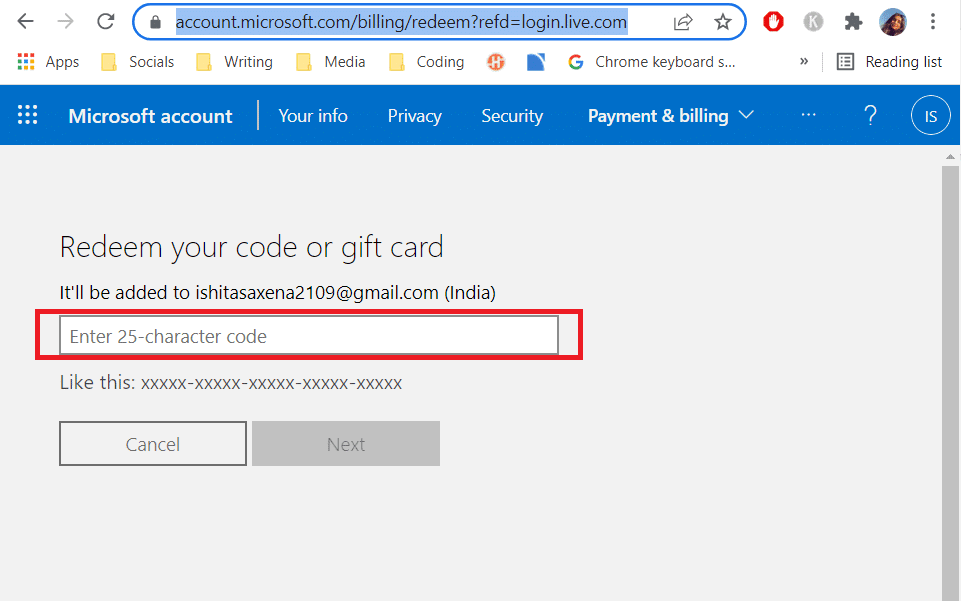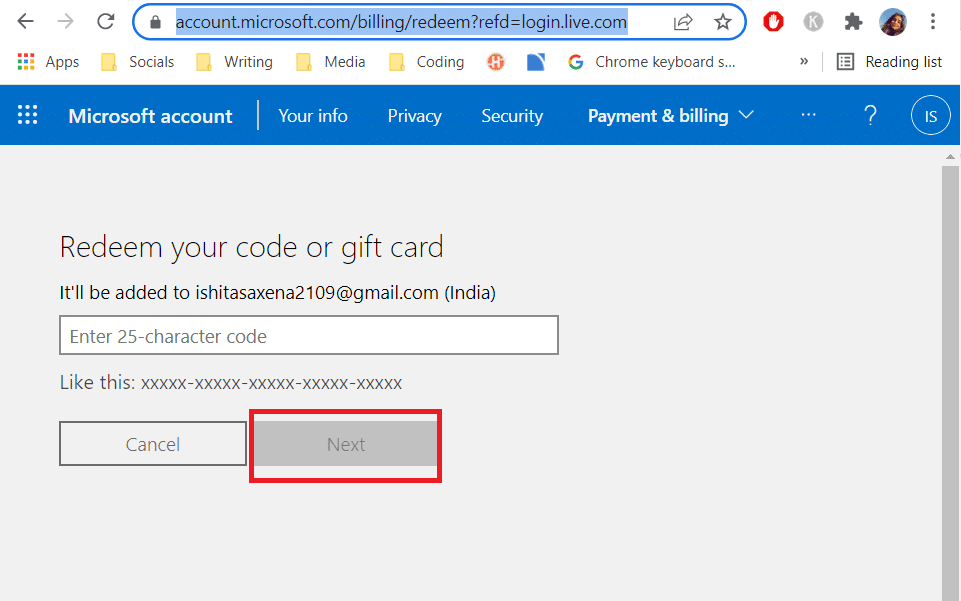How to Redeem a Gift Card on Microsoft Account
If you have redeemed a gift or code you can use it in the following ways
How to Redeem a Gift Card on Microsoft Account Method 1: From Microsoft Store Method 2: From Xbox One Console Method 3: Redeem Microsoft Account Code Online
A gift card or code containing money will be applied to your account after redeeming. You can use this money to buy things from online store. If you are using Gift card or code to unlock or buy a particular app/game then that app will added to your library ready to be downloaded and installed after redeeming. Go to Services & subscriptions if your Gift card or code is linked with a subscription.
Firstly, you will need a 25-character code to shop via redeem outside of the Microsoft online store. It can be found on the card. Always check that your shopping account belongs to you. Now let’s go to the method showing you can redeem gift cards or code. Note: The gift card does not function in a real-world Microsoft shop and Microsoft 365.
Method 1: From Microsoft Store
You can use the Microsoft Store app present in Windows to get free Microsoft redeem code. It is also available in smartphones, tablets and other devices running iOS and Android. Here is how to redeem a gift card from Microsoft Store.
- Log in to your Microsoft account using your email, phone number, and Skype ID.
- Go to Taskbar and click Microsoft Store icon to launch the program. You can also search for it in Windows search bar and open it from there.
3A. Select your profile icon if you are using Windows 11.
3B. If you are using Windows 10, select three dots next to your profile icon.
Select Redeem Code or gift cards.
A pop-up will open. Enter the 25-character code you wish to redeem in the blank box and click Next.
Once the procedure is finished your Microsoft Redeem Code or card will be redeemed. Also Read: Where Does Microsoft Store Install Games?
Method 2: From Xbox One Console
It is easy to redeem Microsoft Redeem Code or gift card in Xbox One. Make sure you are connected to the internet and logged in to your Microsoft account. Now follow these instructions
Open your Xbox console.
Go to Microsoft Store.
Go to Redeem option from the left pane.
Enter your Microsoft Redeem code. and select OK.
Now you know how to redeem a gift card or code on Xbox One. Also Read: How to Reset Microsoft Account Password
Method 3: Redeem Microsoft Account Code Online
Free Microsoft Redeem Code can also be obtained online on the Microsoft website. You can use this method if you don’t want to use the Microsoft Store or don’t have the app. Follow the instructions below:
Go to the Microsoft Redeem page using your browser. You will be prompted to log in.
Sign in using your credentials.
Type 25-character code.
Click Next after you’ve entered the code.
After that, you must confirm that the product has been added to your account by clicking confirm. Q1. What to do if the code is damaged or not readable? Ans: If the code you’re attempting to redeem is physical, return it to the store from where you purchased it and discuss the issue. If it is a gift card, contact the individual who gave it to you and explain your situation. Q2. What if your nation or area does not match the code? Q3. What if the code could not be found? Ans: When you input an incorrect code, this notice will appear. It can occur because of the card being damaged, scratched, or bent accidentally making it difficult to decipher the exact characters. So, double-check everything and remember that the code will not include A, E, I, O, U, L, S, 0, 1, 5. Recommended:
25 Best Free Virtual Phone Number Provider Fix Can’t Download from Microsoft Store How to Install Apple Mobile Device Support on Windows 10 How to Delete Google Account from Chrome
We hope that this guide was helpful and you were able to know how to redeem a gift card. We also learned how to redeem a gift card or code online. If you have any queries or suggestions then feel free to drop them in the comments section.

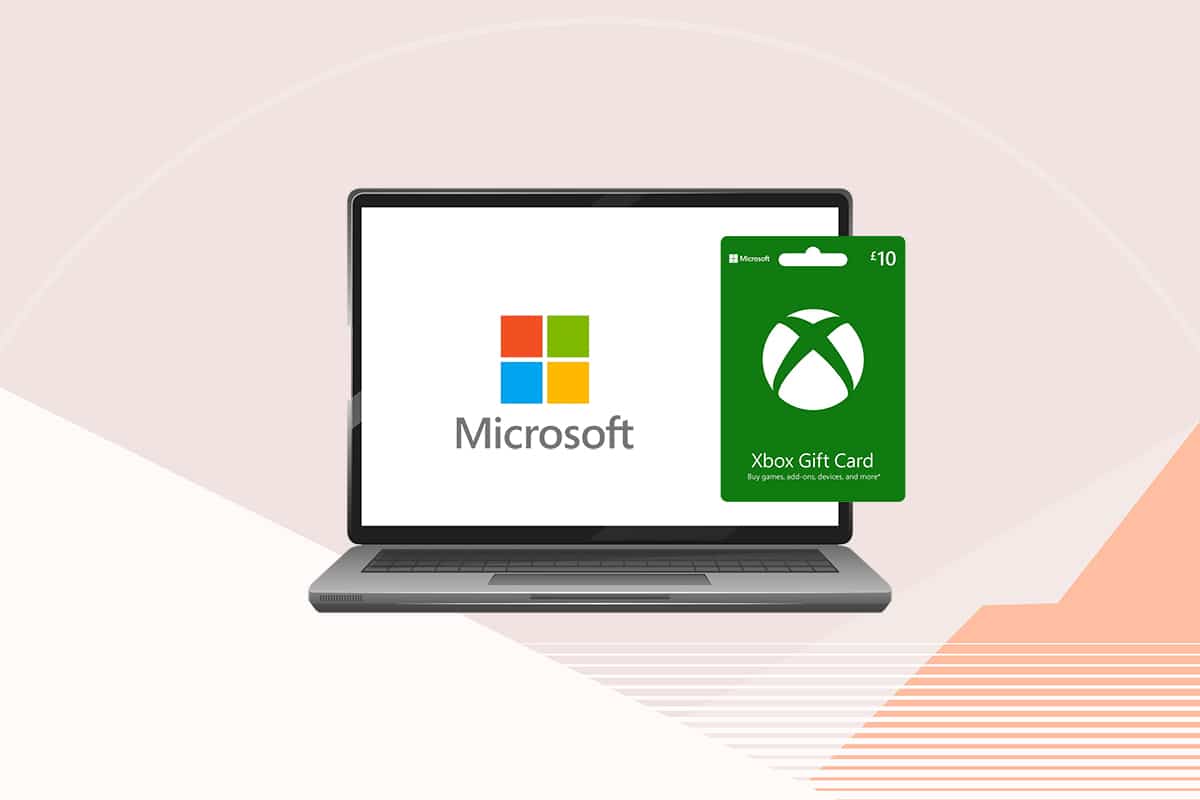

![]()