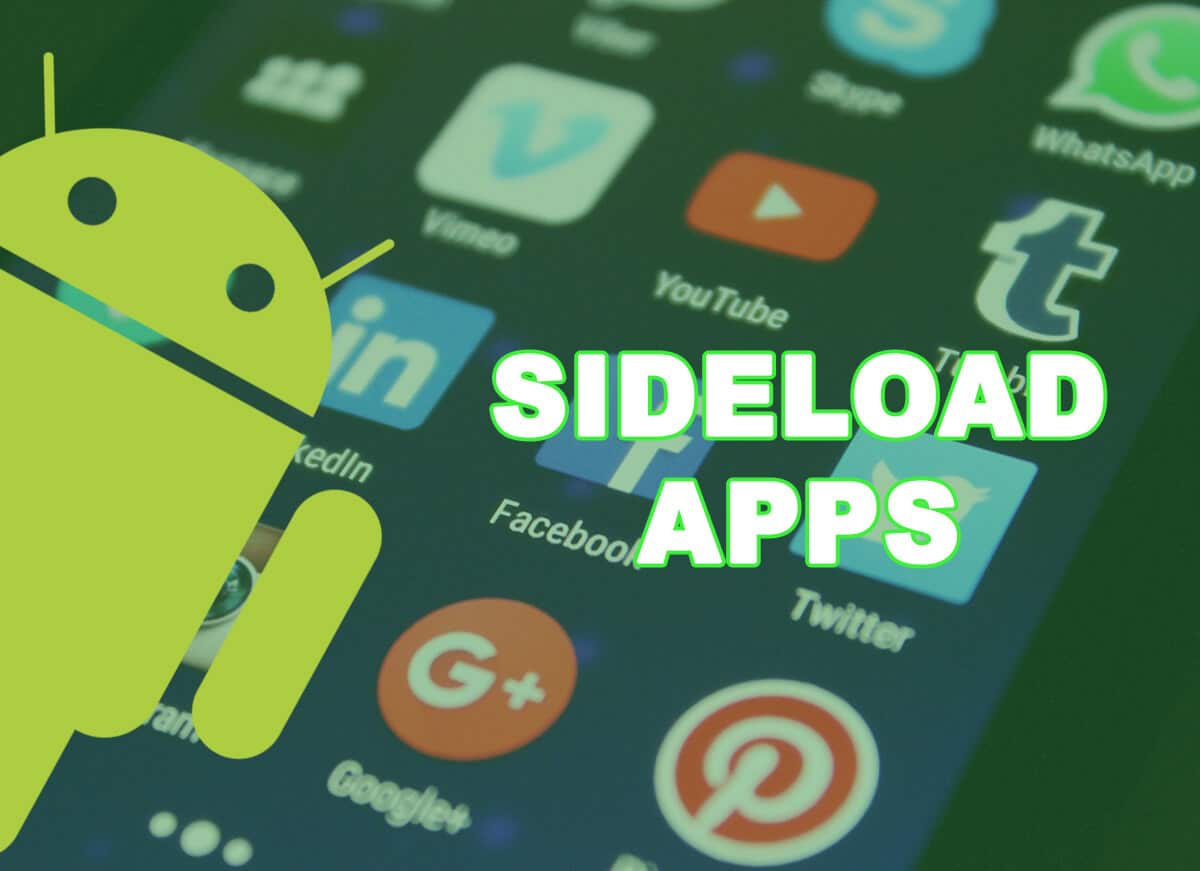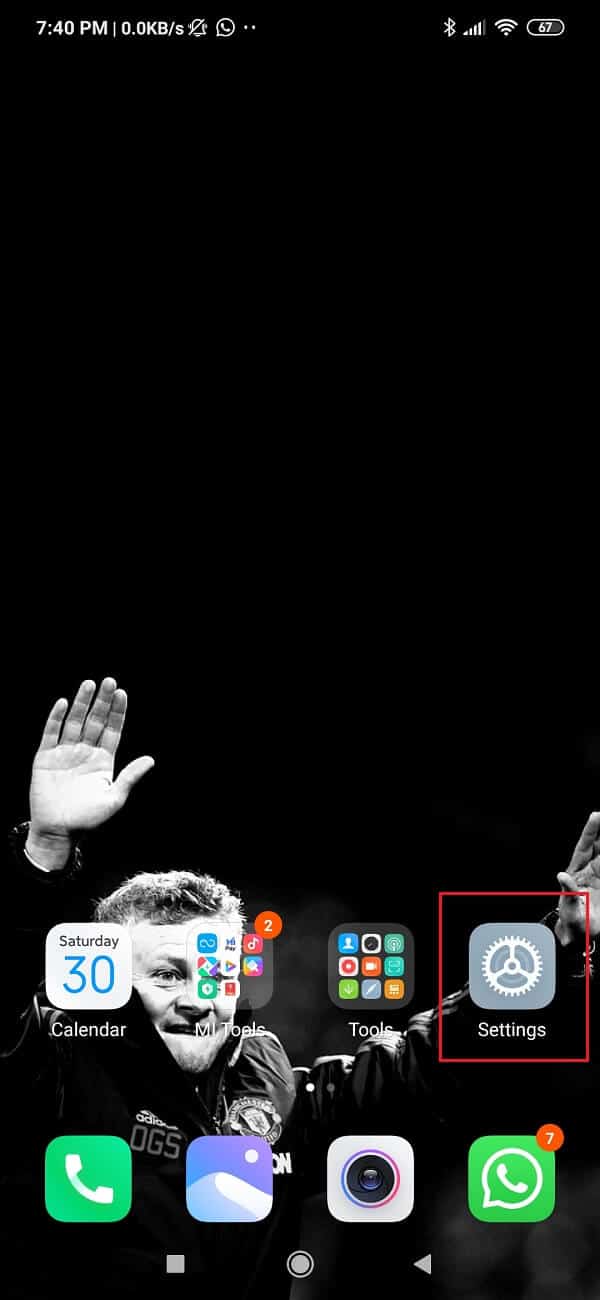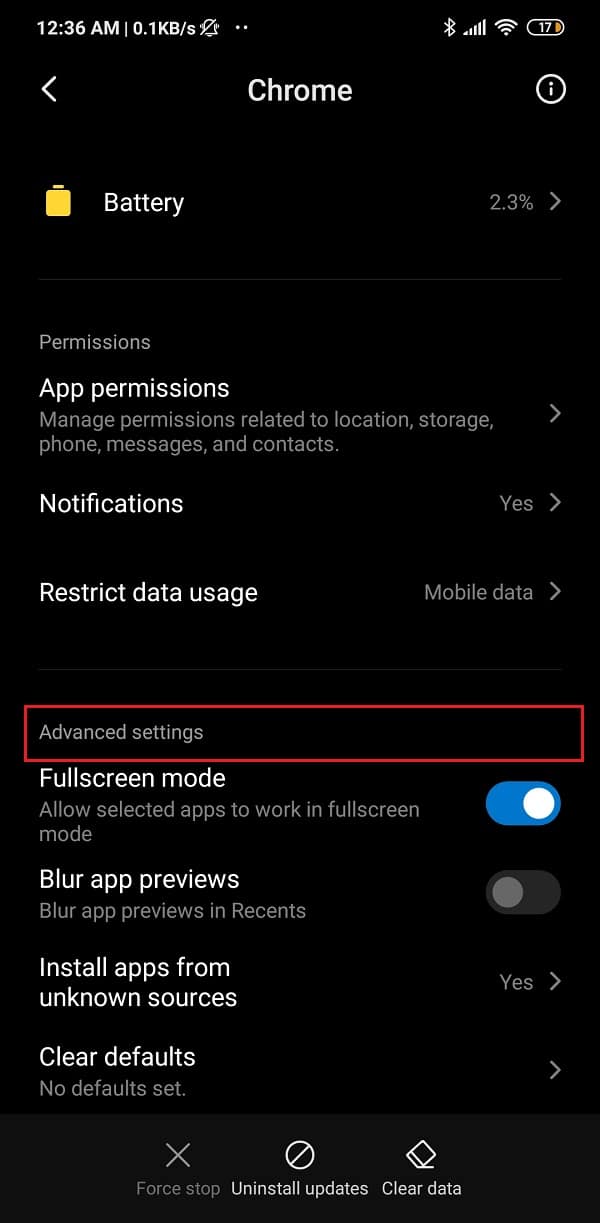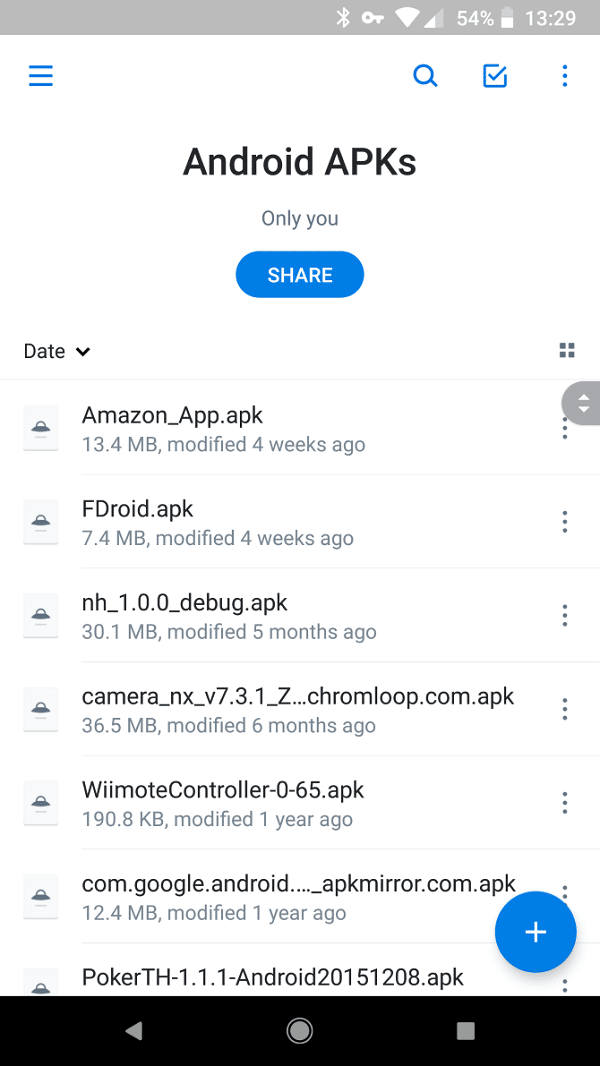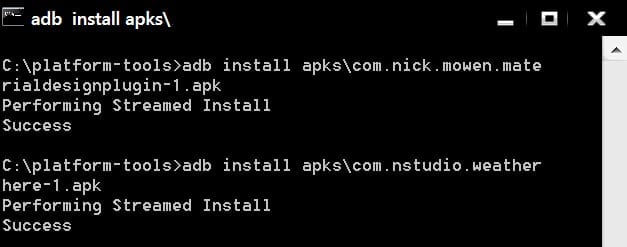However, the story doesn’t end here. Although Play Store has countless apps that you can download, it does not have all of them. There are thousands of apps that aren’t officially available on Play Store for numerous reasons (we will discuss this later). Additionally, some apps are restricted or banned in certain countries. Thankfully, Android allows you to install apps from sources other than the Play Store. This method is known as sideloading and the only requirement is the APK file for the app. The APK file can be considered to be set up or an offline installer for Android apps. In this article, we are going to discuss the pros and cons of sideloading an app and also teach you how to do it.
How to Sideload Apps on Android Phone
Before we discuss how to sideload apps on your Android phone, let’s first understand what is sideloading and what are some of the risks associated with sideloading.
How to Sideload Apps on Android Phone What is Sideloading? What is the need for Sideloading? What are the risks associated with Sideloading? How to Sideload Apps on Android 8.0 or higher? How to Sideload Apps on Android 7.0 or earlier? Other Methods to Sideload Apps on your Android device 1. Install APK files via USB transfer 2. Install APK files from Cloud Storage 3. Install APK files with the help of ADB
What is Sideloading?
As mentioned earlier, sideloading refers to the act of installing an app outside of the Play Store. Officially, you are supposed to download and install all your apps from the Play Store but when you choose to install apps from alternate sources it is known as sideloading. Owing to Android’s open nature, you are free to install apps from other sources like a different app store (e.g. F-Droid) or by using an APK file. You can find APK files for almost every app developed for Android. Once downloaded, these files can be used to install an app even if you are not connected to the internet. You can also share APK files with anyone and everyone via Bluetooth or Wi-Fi Direct technology. It is an easy and convenient method to install apps on your device.
What is the need for Sideloading?
You must be wondering why would anyone want to install apps from anywhere else apart from Play Store. Well, the simple answer is more choices. On the surface, Play Store seems to have it all but in reality, this is far from the truth. There are numerous apps that you will never find on the Play Store. Either due to geographical restrictions or legal complications, some apps aren’t officially available on the Play Store. An ideal example of such an app is Show Box. This app allows you to stream all your favourite movies and shows for free. However, since it uses torrent this app isn’t legally available in most countries. Then there are mods. Anyone who plays games on their mobile knows the importance of mods. It makes the game more interesting and fun. Adding additional features, powers and resources improve the overall experience. However, you will never find any games with mods available on the Play Store. Apart from that, you can also find free APK files for paid apps. Apps and games that require you to pay while downloading from the Play Store, can be acquired for free if you are willing to sideload them.
What are the risks associated with Sideloading?
As mentioned earlier, sideloading an app means installing it from an unknown source. Now Android by default does not allow app installations from an unknown source. Although, this setting can be enabled and you have the authority to make the decision yourself, let us understand why Android forbids sideloading. The primary reason is for security concerns. Most of the APK files available on the internet aren’t verified. It is quite possible that some of these were created and released for malicious purposes. These files could be a trojan, a virus, ransomware, in the disguise of a lucrative app or game. Therefore, one needs to be very careful while downloading and installing APK files from the internet. In the case of the Play Store, there exist several security protocols and background checks that make sure the app is safe and trustworthy. Google performs intensive tests and every app needs to pass strict quality and security standards before being officially released on Play Store. When you choose to install an app from any other source, you are essentially skipping all these security checks. This might have a detrimental effect on your device if the APK is secretly laden with a virus. Therefore, you need to make sure that the APK file that you are downloading is from a trusted and verified source. We would suggest that if you wish to sideload an app on your device, always download the APK file from trustworthy sites like APKMirror.
How to Sideload Apps on Android 8.0 or higher?
Sideloading an app requires you to enable the Unknown Sources setting on your device. This allows apps to be installed from sources other than the Play Store. Previously, there was just one consolidated Unknown Sources setting that allowed you to install apps from all unknown sources. However, with Android 8.0, they removed this setting and now you need to enable the Unknown sources setting for every source individually. For example, if you are downloading an APK file from APKMirror then you need to enable the Unknown Sources setting for your browser. Follow the steps given below to enable the Unknown sources setting for your browser:
We are going to use Google Chrome as an example for the sake of ease of understanding.
Firstly, open Settings on your phone.
Now tap on the Apps option.
Scroll through the list of apps and open Google Chrome.
Now under Advanced settings, you will find the Unknown Sources option. Tap on it.
Here, simply toggle the switch on to enable the installation of apps downloaded using the Chrome browser.
Once you have enabled the Unknown Sources setting for Chrome or any other browser that you are using click here, to go to APKMirror’s website. Here, search for the app that you wish to download and install. You will find many APK files for the same app arranged according to their date of release. Select the latest version that is available. You can also find beta versions of apps but we will advise you to avoid them as they are usually not stable. Once the APK file has been up downloaded, you can simply tap on it and then follow the on-screen instructions to complete the installation process.
How to Sideload Apps on Android 7.0 or earlier?
As mentioned earlier, it is comparatively easier to sideload an app in Android 7.0 or earlier, owing to a consolidated Unknown Sources setting. Follow the steps given below to enable this setting:
That’s it, your device will now be capable of sideloading apps. The next step would be to download the APK file on your device. This process is the same and has been discussed in the previous section.
Other Methods to Sideload Apps on your Android device
The above-mentioned methods require you to download the APK file from websites like APKMirror. However, there are a couple of other methods that you can opt for instead of directly downloading apps from the internet.
1. Install APK files via USB transfer
If you do not wish to download APK files directly to your Android device, then you can choose to transfer them via a USB cable from your computer. This is will also allow you to transfer multiple APK files at once.
- Simply download all the APK files that you need on your computer and then connect your phone to the computer via a USB cable.
- After that, transfer all the APK files to the device’s storage. 3. Now, all that you need to do is open File Manager on your device, locate the APK files, and tap on them to begin the installation process.
2. Install APK files from Cloud Storage
If you cannot transfer files via a USB cable then you can use a cloud storage app to do the job.
3. Install APK files with the help of ADB
ADB stands for Android Debug Bridge. It is a command-line tool that is a part of the Android SDK (Software Development Kit). It allows you to control your Android smartphone using a PC provided that your device is connected to the computer via a USB cable. You can use it to install or uninstall apps, transfer files, get information about network or Wi-Fi connection, check battery status, take screenshots or screen recording and so much more. To use ADB you need to enable USB debugging on your device from the Developer options. For a detailed tutorial on how to set up ADB, you can refer to our article “How to Install APK using ADB commands”. In this section, we will just give a brief overview of the important steps in the process:
Recommended:
How to Recover Deleted Notifications on Android 6 Ways to Play YouTube in the background How to Charge your Android Phone Battery Faster
We hope that you find this information useful and you were able to sideload apps on your Android phone. The Unknown source setting is disabled by default because Android does not want you to take the risk of trusting any third-party source. As explained earlier, installing apps on unsafe and dubious sites could have severe consequences. Therefore, be certain of the nature of the app before installing it on your device. Also, once you are done with sideloading an app, make sure to disable the Unknown sources setting. Doing so will prevent malicious software from automatically getting installed on your device.