What is Vanish Mode on Instagram?
Mike Krieger and Kevin Systrom came up with the idea in 2010. Later, the business was acquired by Facebook Inc.; it is now known as Meta Platforms. Instagram is a social networking site where users may upload and share pictures and videos. The software allows users to upload media assets that can then be edited with filters and organized using hashtags and location-based tags. Posts can be shared either publicly or just with followers who have been allowed access. The options available to users include exploring other people’s material by tag and location, looking at trending content, like photographs, and following persons to add their material to a personal feed.
What is Vanish Mode on Instagram? What is Vanish Mode on Instagram? Does Vanish Mode Delete Messages on Both Sides? Can Vanish Mode Messages be Recovered? Why Would Someone Turn On Vanish Mode on Instagram? How Long Does Vanish Mode on Instagram Last? How Do You Know If Someone is On Vanish on Instagram? How to Take Screenshot in Vanish Mode on Instagram? How to Use Vanish Mode on Instagram? How to Turn On Vanish Mode in Instagram Android? How Can I See My Vanished Messages on Instagram?
What is Vanish Mode on Instagram?
Vanish Mode is a feature that Facebook has added to Instagram and Messenger that enables end-to-end encryption for conversations that vanish when you leave the chat. After being viewed and after you leave the conversation, all of the messages, videos, images, and other content that you have sent while the mode is activated will immediately disappear.
Does Vanish Mode Delete Messages on Both Sides?
Yes, the Vanish Mode deletes messages on both sides. Texts, pictures, videos, and posts from both sides’ inboxes are erased after the other person has seen them when a user’s Vanish option is turned on.
Can Vanish Mode Messages be Recovered?
No, the Vanish Mode messages cannot be recovered. When using this mode, messages disappear after being read or when the chat window is closed. They cannot be recovered. However, one may always copy and paste the messages or take a screenshot of the chat.
Why Would Someone Turn On Vanish Mode on Instagram?
Someone can turn on the vanish mode on Instagram for a lot of reasons. Turning on Vanish Mode on Instagram can be beneficial. Here are some of the benefits of the Vanish Mode:
Privacy: Privacy concerns are the main reason for using the vanishing messages feature. If you worry that someone could go through your chat logs and view your communications, it can be helpful. Additionally, by not storing your chat history, there is less chance that cybercriminals or other outside parties will be able to tune in on your private communications in the event of a data breach. Simple Navigation: You may keep chat decorum by using this mode. If the software periodically deletes your logs, your logs won’t become crowded. Furthermore, navigating them will be simpler. Saving Space: When you have too many messages on Instagram, it might slow down the program or even the OS because messages in some apps take up storage space. For the Sake of Safety: If you don’t trust the person you interact with and worry that they could use your messages against you, you might consider using a method that makes messages disappear. A Vanishing tool from Instagram that allows you to erase both parties’ conversation logs can be used in this situation.
Also Read: Why Did Your Instagram Drafts Disappear?
How Long Does Vanish Mode on Instagram Last?
Vanish Mode on Instagram will last until one of the users, between whom the conversation is taking place, swipes up the chat and disables the Vanish Mode. As soon as the chat is exited, the text will be deleted but the mode will still be on until it is manually switched off.
How Do You Know If Someone is On Vanish on Instagram?
A few Shush emojis will fall from the top of the user’s screen to indicate that they are in Vanish Mode. After the this mode is activated, Instagram will go to dark mode. A screen notification notifying their chat partner that they are in Vanish Mode throughout the conversation is also displayed.
How to Take Screenshot in Vanish Mode on Instagram?
Now, that you know about Vanish Mode, let us know how to take screenshot in Vanish Mode. You can take a screenshot of the chats in Vanish Mode like you normally do on your device. But the person with whom you are having a conversation will be notified about it. If you want to take a screenshot without the other person knowing, there are a number of ways to do so. Option I: Record from Another Phone You have to click or record the content on your Instagram using another mobile. It simply means pointing a camera at your smartphone’s screen and recording whatever is visible. Although you won’t get the best result, this is a reasonable approach if all you want is a record of the replies you have gotten quickly and you have access to another phone. However, if you want clear screenshots with more visibility, you can try any of the methods listed below. Option II: Turn On Airplane Mode Let’s see how you can turn on Airplane mode and take a screenshot without notifying that person. Note: You should be already logged into your Instagram account to perform the following steps.
Open the Instagram app on your Android or iOS device.
Navigate to the desired chat which has enabled the Vanish Mode.
Open the chat.
Now, bring down the quick settings panel and tap on the Aeroplane mode to turn it on.
Navigate to the desired timestamp and take a screenshot.
After 30 or 60 seconds, turn off Aeroplane mode and connect your phone to an internet connection. Also Read: How to Remove Scribbles on a Screenshot iPhone
How to Use Vanish Mode on Instagram?
Now, that you know about Vanish Mode on Instagram, let us know how to use Vanish Mode. Here is how to use this mode on Instagram:
Open Instagram on your mobile phone.
From the top right corner of the feed, tap on the Messenger icon.
Tap on the desired chat.
Swipe up in your chat window to activate Vanish Mode.
After Vanish Mode is turned on, you can normally send texts, pictures, videos, and posts. Note: These texts, pictures, videos, and posts will disappear after the recipient opens and closes the chat.
You can swipe up in your conversation to end Vanish Mode. Note: If someone sends you a message in this mode on Instagram, you’ll receive a notification. To start a chat with them in this mode, tap the notification.
How to Turn On Vanish Mode in Instagram Android?
The Vanish Mode must be explicitly enabled in order to be used because it is deactivated by default on Instagram. Here’s how to activate this mode on Instagram for Android. Method 1: By Swiping Up
- Launch the Instagram app on your Android phone.
- In the upper right corner of the screen, tap the Messanger icon.
- To start a new Vanish Mode chat, tap on an existing one or use the Plus icon in the upper right.
- This mode will get activated by swiping up from the bottom of the screen and then letting go.
- Your screen will change from white to black, and a notification stating that you switched on the Vanish Mode will show up at the top.
Also Read: How to Block Someone on Messenger Method 2: Via Details Section
Open the Instagram app.
Tap on the Messanger icon > desired chat > i icon.
Turn on the toggle for Vanish Mode.
How Can I See My Vanished Messages on Instagram?
You cannot see vanished messages on Instagram after they have disappeared. Instagram allows you to report vanished messages till 14 days after it was sent, but you cannot view them once the recipient opens them. Recommended:
How to Factory Reset My Nextbook Laptop How to Delete Messenger Account How to Turn Off Seen on Instagram Does Instagram Notify When You Screenshot A Story?
We hope that you learned about what is Vanish Mode on Instagram and how to take screenshot in this mode. Feel free to reach out to us with your queries and suggestions via the comments section below. Also, let us know what you want to learn about next.

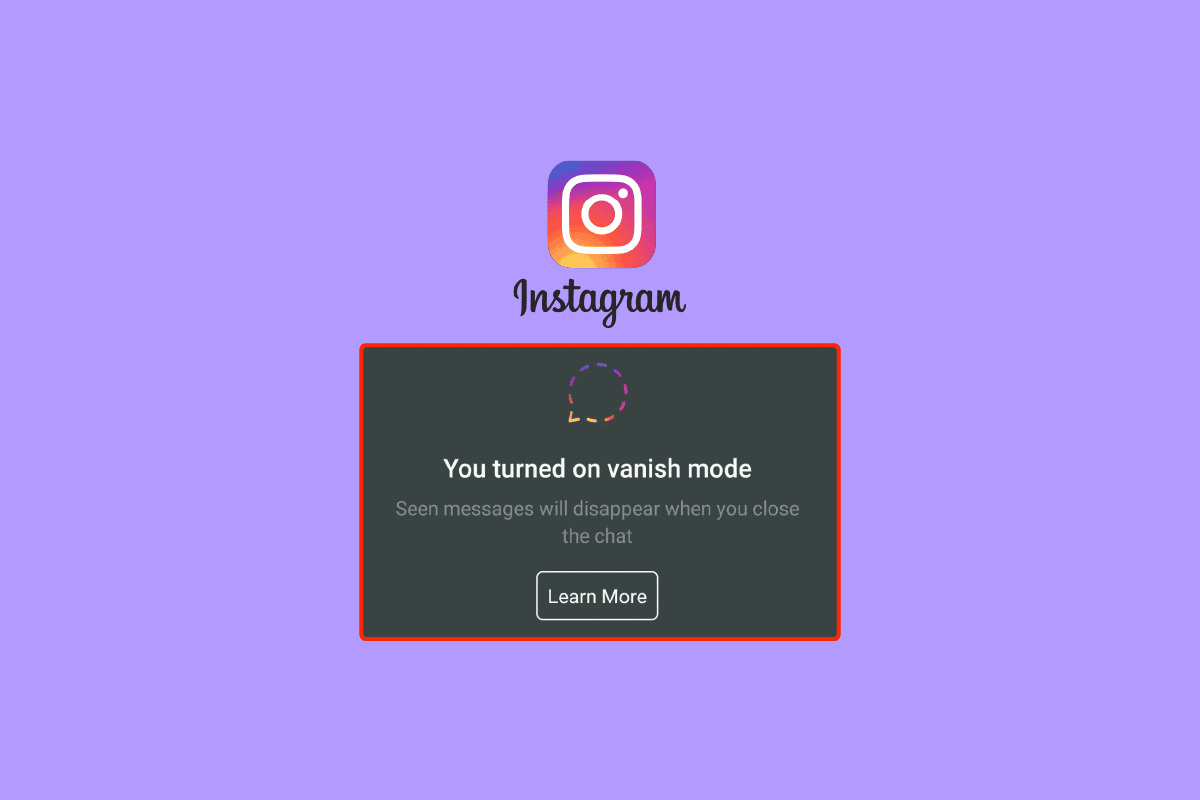

![]()

