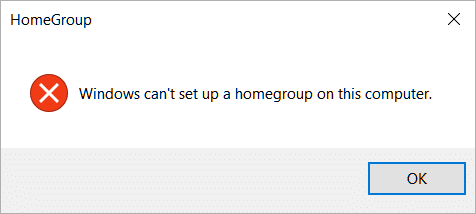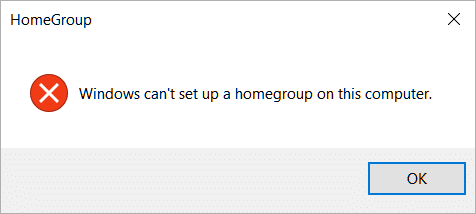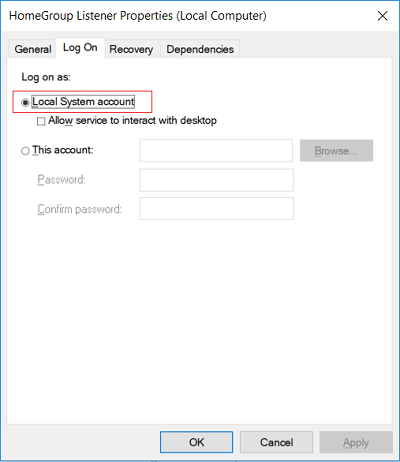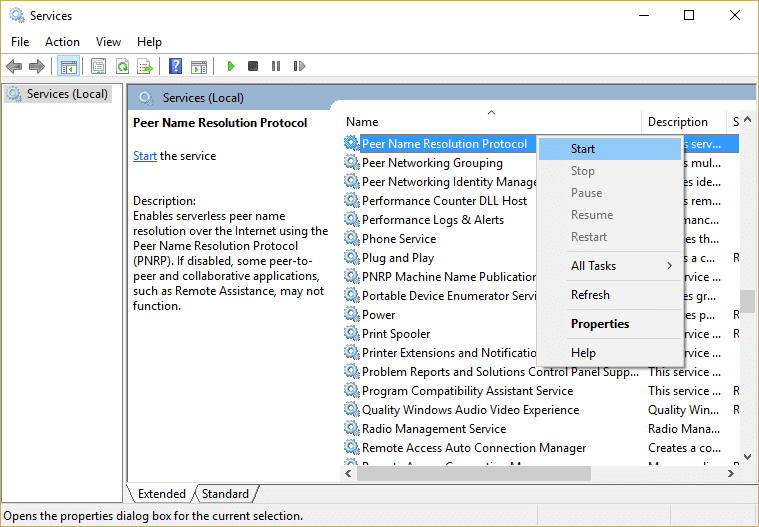Also, some other users have previously created a homegroup on their previous version of Windows. After upgrading to Windows 10, the HomeGroups are no longer detected and instead show this error message: Windows no longer detect on this network. To create a new homegroup, click OK, and then open HomeGroup in Control Panel.
Now even if the earlier HomeGroup is detected, the user’s can’t add, leave or edit. So without wasting any time let’s see how to actually Fix Windows can’t set up a homegroup on this computer with the help of below-listed troubleshooting guide.
Windows can’t set up a HomeGroup on this computer [SOLVED]
Make sure to create a restore point just in case something goes wrong.
Windows can’t set up a HomeGroup on this computer [SOLVED] Method 1: Run HomeGroup Troubleshooter Method 2: Manually Start Peer Networking Grouping Service
Method 1: Run HomeGroup Troubleshooter
Type control in Windows Search then clicks on Control Panel.
Type troubleshoot in the Control Panel search and then click on Troubleshooting.
From the left-hand panel, click on View all.
Click Homegroup from the list and follow the on-screen instructions to run the Troubleshooter.
Reboot your PC to save changes.
Method 2: Manually Start Peer Networking Grouping Service
Press Windows Key + R then type services.msc and hit Enter.
Now make sure the following services are configured as follows: 3.To do this, double-click on above services one by one and then from Startup type drop-down select Manual.
Now switch to Log On tab and under Log on as checkmark Local System account.
Click Apply, followed by OK.
Right-click on Peer Name Resolution Protocol service and then select Start.
Once the above service is started, again go back and see if you’re able to Fix Windows can’t set up a HomeGroup on this computer error.
If while starting Peer Name Resolution Protocol service you encountered an error saying “Windows could not start the Peer Networking Grouping service on Local Computer. Error 1068: The dependency service or group failed to start.” then follow this guide: Troubleshoot Can’t Start Peer Name Resolution Protocol Service
You could receive the following error message while trying to start PNRP service:
Again, all the above error could be fixed by following the guide mentioned in step 8. Recommended:
Fix Regedit.exe Crashes when searching through Registry Fix Computer Screen Turns Off Randomly How To Fix Right Click Not Working in Windows 10 Fix The Registry editor has stopped working
That’s it you have successfully Fix Windows can’t set up a HomeGroup on this computer error but if you still have any queries regarding this guide then feel free to ask them in the comment’s section.